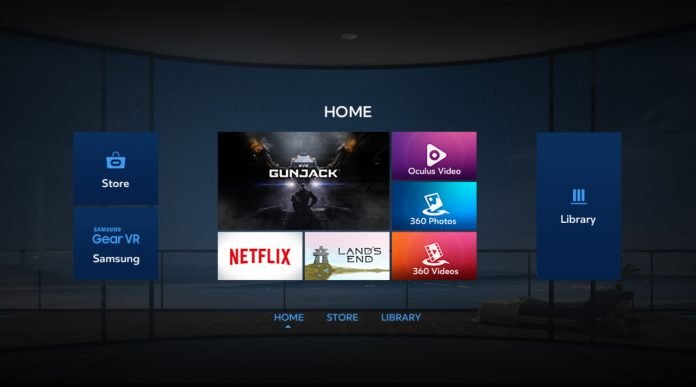Table of Contents:
Oculus Home in Gear VR creates a virtual room around you. Let’s take a look at the features on the Oculus home screen.
Sit on a beautiful outdoor sofa and explore worlds you’ve never seen before… That’s the idea behind Oculus Home, your virtual room, when using Gear VR. Here you can access your application library as well as new events and offers.
Oculus Home design.
Oculus Home is designed so that you can find any information at a glance, and there are quite a few opportunities for exploration. Directly in front of you is a grid of applications that are offered to you for review. Below are eight different categories to help you easily find any content. Above – the division of content into different types – games or videos.
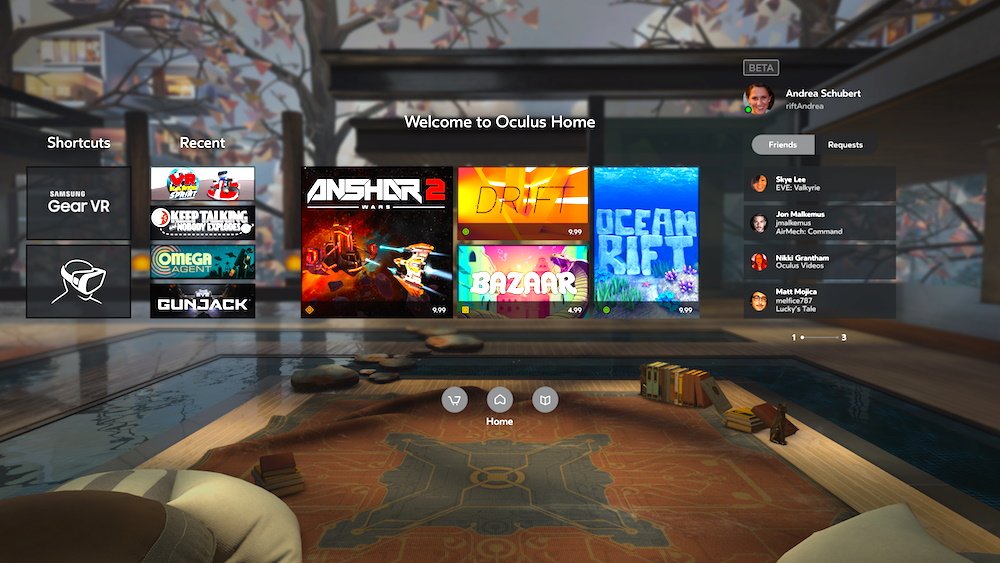
This menu changes regularly. Oculus is experimenting to achieve the optimal home screen and is making notable progress in this. Developers unequivocally listen to the opinion of users, increasing the information content from update to update.
Application Library.
The second tab at the bottom of the screen displays your application library. Here is all the content that you have already downloaded or purchased. Right in front of you you will find several of your games. Above them are three tabs, allowing you to organize your library by convenience, alphabetically, or by how long ago they were installed.
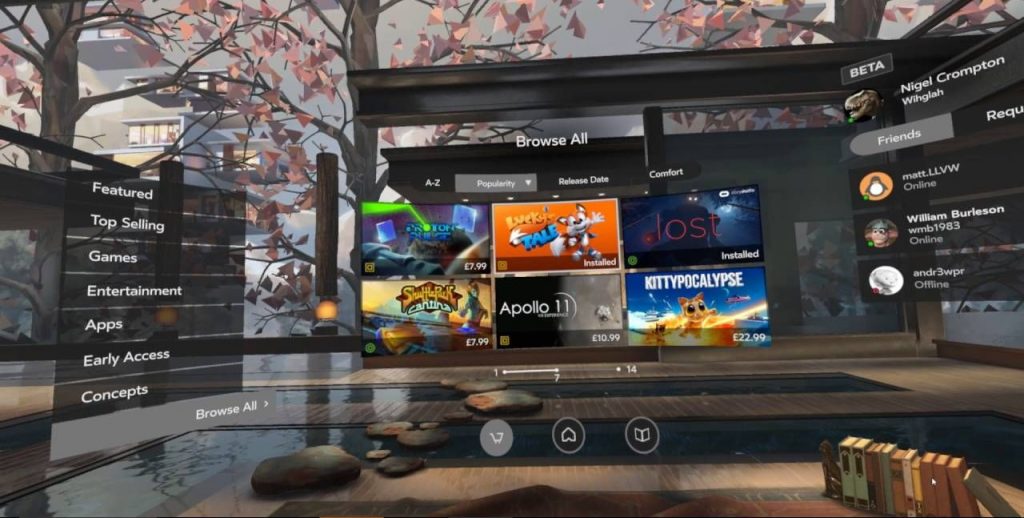
On the left is a floating block with 4 categories; My applications, updates, are not installed and the environment is an analogue of the wallpaper on the desktop. Here you can see the apps you’ve purchased, whether or not any apps need to be updated, and a list of the apps you have but haven’t installed on your Gear VR yet.
Internet browser.
Oculus has also created its own internet browser. When you open it up, you’ll find that it’s much easier to surf the web from your Gear VR than it was just a few months ago. In the middle of the screen you will see an analogue of the browser.
Under the Oculus symbol, you will find links to some popular websites. All controls for web surfing are located along the bottom of the window. The navigation bar is in the middle and can be used to enter characters or use Samsung Voice. To the right of the navigation bar is the number of open tabs. To the left of the navigation bar is a refresh button, as well as forward and backward buttons.
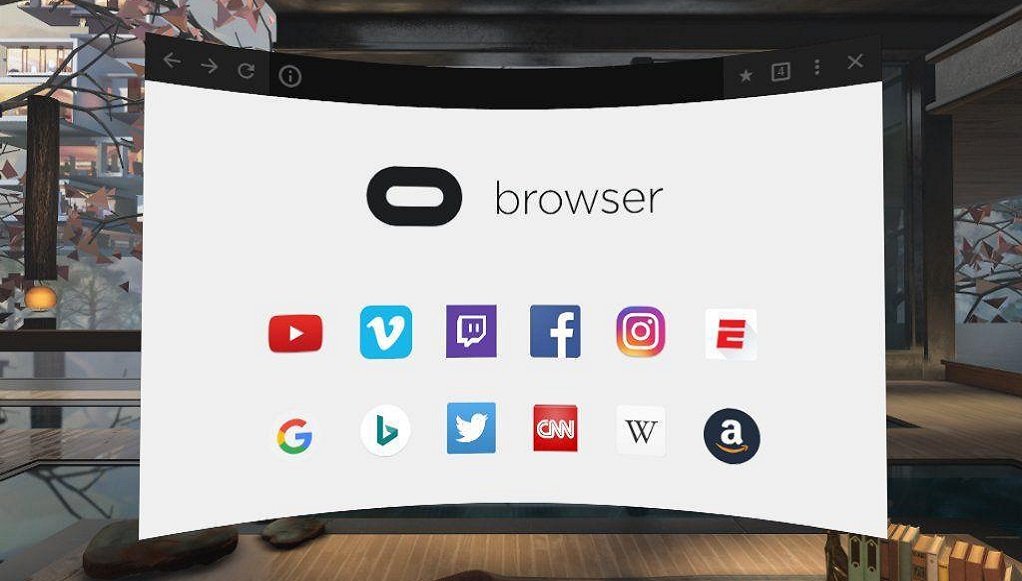
Oculus store.
You can access the Oculus Store using the store icon located along the navigation bar at the bottom of the screen. Here you will find all the apps currently available for the Gear VR.
Although this is a store, a large number of games and applications available here are absolutely free!
When you select an application of interest, you will receive more information, which includes: price, rating, comfort level and a small description of the game. The information provided will help you learn all about the application and decide if you need it.
Events.
Playing VR is a lot of fun, but it doesn’t have to be done alone. Oculus Events is a tab in the navigation menu at the bottom of the screen. Social events that you will participate in with other Oculus players.
Events are scheduled for a specific time and you can see how many people are already subscribed to it. Among the events you can find Dragonforce, poker and many other social games.
Content search.
When it came to finding a specific game, Oculus Home was pretty hard to navigate. The updated search feature makes it easy to find a specific title or category.
After you have entered the query, you will see a window with the results. Above the search results there will be a panel with the latest queries.
Entering text is done by shifting the center of view to the desired character and clicking on the trackpad of the headset. Given the high accuracy of tracking movements, it is almost impossible to miss. Quite a handy system.
Voice commands – Oculus Voice.
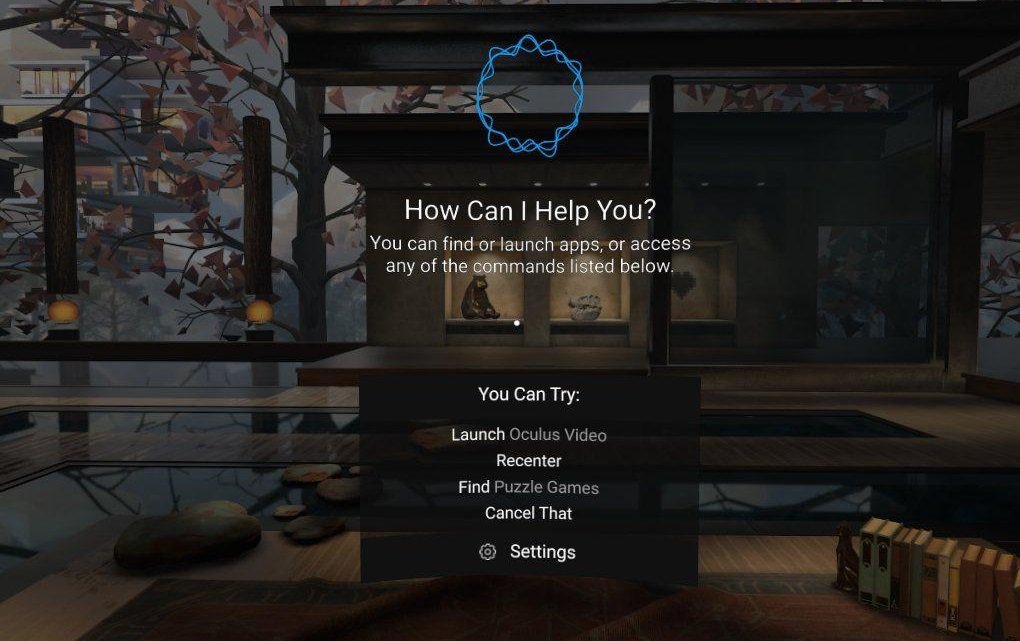
Oculus voice commands allow you to control the Gear VR using a set of preset phrases, making the touchpad almost unnecessary in most cases. But that’s in theory. In practice, this service is still at the Beta testing stage and often does not understand what they want from it. Sometimes even interferes with the normal use of the headset.
The idea is definitely good and worthy of at least familiarization with it. To start the service, you need to go to the “Voice” tab and activate it. You can then launch Voice anytime from Oculus Home. After the phrase O’kay Oculus – a screen with commands that you can use to control the system will start.
- Cancel That – closes a running game or exits the voice command screen.
- Find – search in the Store.
- Launch – launch already installed applications.
- Recenter – Displays the position calibration menu. The controller must be used to complete the alignment process.
Featured- Samsung Picks.
To better navigate the wide variety of apps in the Oculus Store, Samsung has put together a selection of the most popular and high quality content – The Samsung Featured. Here you can check out new offerings or sort content by a variety of criteria, from alphabetical index to user recommendation.
If you cannot find a game that is interesting for you or find out what is popular right now, you can check out this section, where you can find interesting offers.