Table of Contents:
If you decide to set HTC Vive to Standing Only mode, in which you don’t need to move around the room, here’s how to do it!
While the full potential of the HTC Vive is best exploited when using a large room, not everyone can allocate free space that meets the minimum requirements of 1.5 x 2 meters. For such occasions, the HTC headset has a Standing Only mode that provides a complete gaming experience in a smaller space.
If you choose to set up your headset using Standing Only mode, you will still get access to a huge list of major titles in SteamVR. They may not be as immersive as their counterparts that require total immersion and physical movement in space, but they still provide the most interesting gameplay with accurate head and hand tracking.
The big plus is that in Standing Only mode, you can easily play VR games on HTC Vive while sitting in your favorite chair!
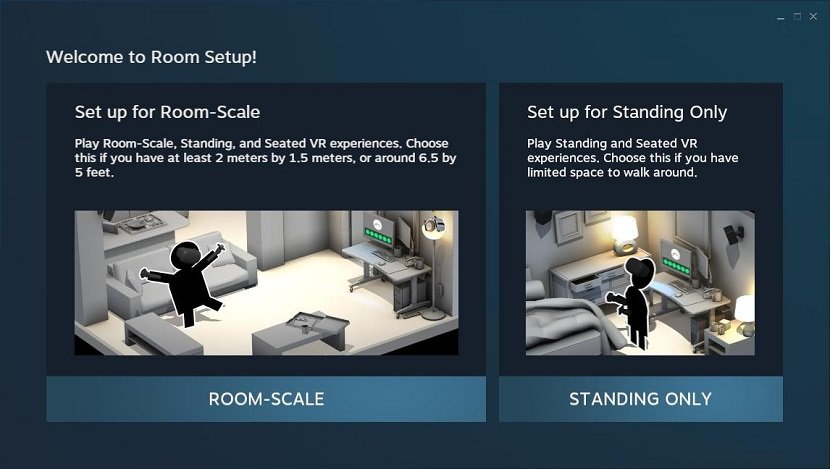
So, let’s start setting up the Standing Only mode, in which there is no need to move or constantly stand:
Room setup.
- To properly set up your HTC Vive for stationary use only, you first need to run the SteamVR Room Setup Wizard. This can be done in the SteamVR desktop app using the following steps.
- Open SteamVR.
- Open the dropdown menu from the SteamVR desktop client.
- Select Run Room Setup.
- Select Standing Only.
Calibration of the center of the playing space.
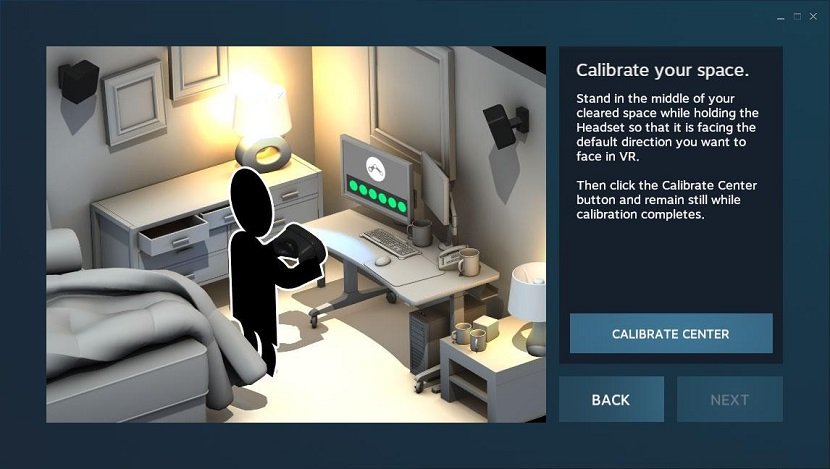
After selecting Standing Only in the room setup wizard, you will need to identify your HTC Vive in order to set up accurate tracking.
- Hold the headset in accordance with the location of the lighthouses (Lighthouses). After successful tracking, click Next.
- Move the headset to the center of the gaming space and rotate the headset in the direction you want.
- Click Calibrate Center.
Calibrate the height of your HTC Vive.
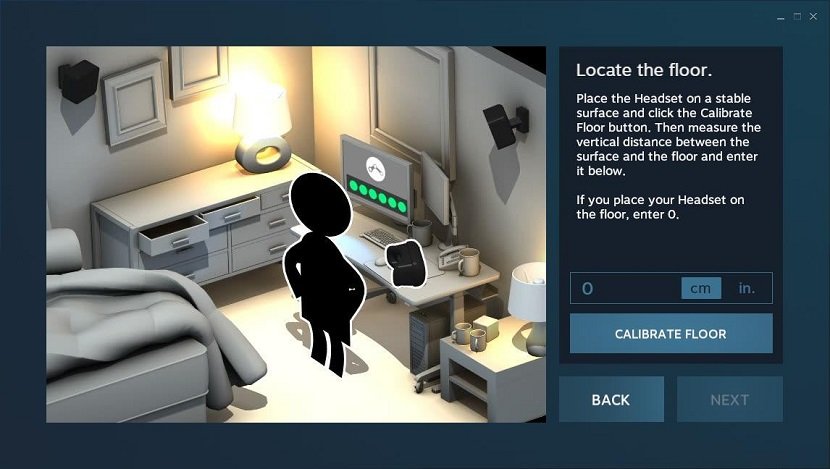
Unlike playing in a virtual room, which requires more accurate calibration, stationary mode only requires measuring the distance from the headset to the floor. This can be done by eye or use a tape measure.
- Place HTC Vive on a stable surface such as a table, chair, or cabinet.
- To calibrate the height of HTC Vive, measure the distance between the headset and the floor. Once you’ve measured the height, don’t touch HTC Vive until you tap Calibrate Floor.
Note. If there are no obstacles between the floor and all HTC Vive Lighthouses, the headset can be placed on the floor with a value of “zero” between the headset and a stable surface.

