Table of Contents:
Tips to troubleshoot some of the most common controllers and microphone issues on the HP Reverb G2 Windows Mixed Reality Headset.
Controller not showing up in Mixed Reality Portal or Steam VR.
These steps will help you fix one or both controllers not showing up in WMR or Steam VR. This usually happens if you have installed a new controller, replacing the original controller from HP, and despite successful pairing, it does not appear in the virtual environment.
You will notice that the LEDs on the working controller are bright, while those on the faulty controller are dim. And while it will still function, you won’t see it in your hand when you’re in WMR or Steam VR.
To solve the problem with an invisible controller, you need to perform the following steps:
- Using the Windows search function, type CMD. Windows should find the “Command Prompt” application.
- Right-click the Command Prompt application and select Run as administrator.
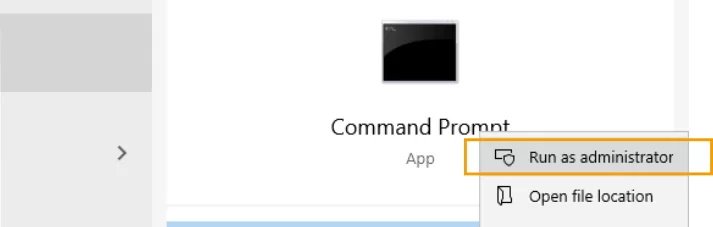
- Copy and paste the following command into the command prompt window, then press the Enter key.
- rmdir /S /Q C:\Windows\ServiceProfiles\LocalService\AppData\Local\Microsoft\Windows\MotionController\Calibration
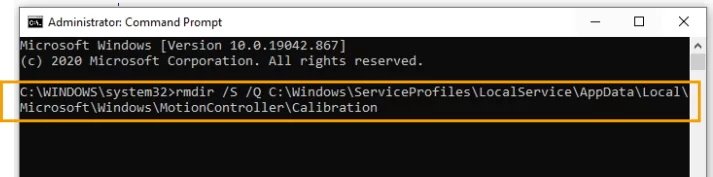
- After running the above command, restart your computer and turn on the controllers to restore the calibration files.
Of course, I would like this to be simpler and more intuitive, but the path to the calibration folder is not accessible from Windows Explorer and can only be changed through the administrator command line.
Note: After completing the above steps, you will immediately see the result of the included controller – the LEDs on it will light up. But this is not an indication that the problem is completely fixed, so we strongly recommend that you restart your computer and reconnect the controllers in order to restore the calibration files.
The joystick on the controller sometimes sticks to one side.
If the controller’s joystick has become stuck to one side, you can fix the problem by gently pressing the joystick until you hear a click. After this action, it will stop sticking and start working correctly.

The HP Reverb G2 microphone is too loud.
If you are playing with friends and your voice sounds too loud, and some applications and games experience sound distortion, then you need to change the microphone level. This is because the default volume level of 100% is too high.
To change the volume setting, first make sure the Mixed Reality Portal is active, then go to the lower right corner of the desktop, right-click on the speaker icon and select “Open Sound Settings”.
Then click “Sound Control Panel” on the right, in the window that appears, click on the “Recording” tab and select the microphone with a green checkmark.
Now select the properties button, click the Levels tab, and move the volume slider anywhere between 40 and 45. In our opinion, the ideal sound balance is achieved at a volume value of 45. To finish, click OK, then OK again once.
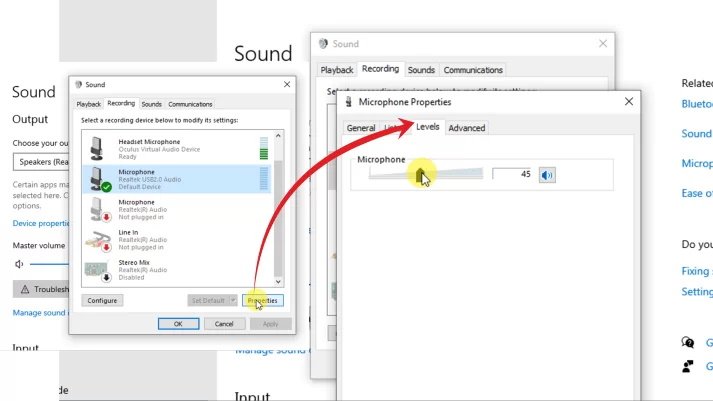
The Microsoft website has some great information on both the G2 headset and the Mixed Reality software, so be sure to check it out here.
This guide will be updated as needed. If you have not found a solution to your problem with controllers or a microphone, write about it in the comments.

