Table of Contents:
Find out how to activate the pass-through camera mode in the Valve Index and what options for this feature are available in the settings.
The Valve Index is definitely one of the best VR headsets out there right now. On the front, it has two front-facing cameras that are used to provide some mixed reality functionality.
Activating pass-through from the front camera on the Valve Index.
To enable the use of the Index’s front cameras, all you need to do is go to your SteamVR settings.
While you are in VR:
- Press the “System” button on your Index controllers. It’s the little button at the top of the controllers. You will see the SteamVR toolbar;
- On the dashboard, select the “SETTINGS” button with the gear icon, which you can find at the bottom;
- From the settings menu, select “Camera” from the list on the left. This will open your camera settings;
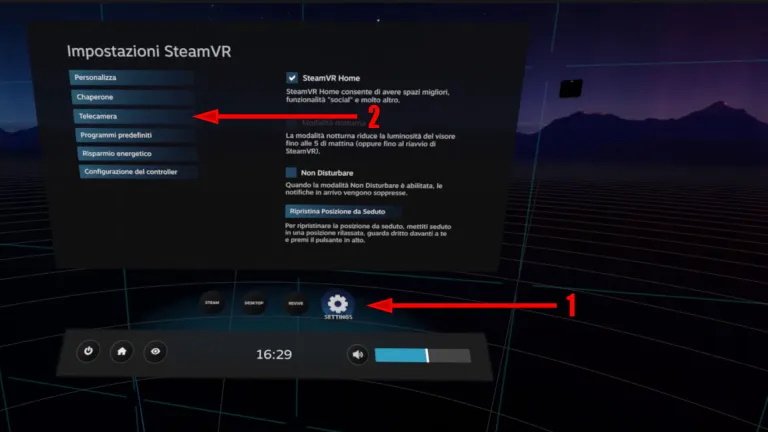
Here you can choose how you will use the front cameras while you are in VR. On the left, you have some settings that will let you decide when to activate the cameras.
- If you leave the third option selected, you will only be able to activate the pass-through camera on your command.
- The second option will allow you to use the cameras to display mixed reality, similar to the original Vive. This way, when you step outside the play area, you will begin to see facets of the real world around you, mixed with the virtual world that you see in the headset.
- The first option is to only show images from cameras near your controller while you are in the settings panel.
After choosing how to activate the mixed reality mode, you can choose on the right which of the MR options you like best. We will talk about these options a little later in this article.
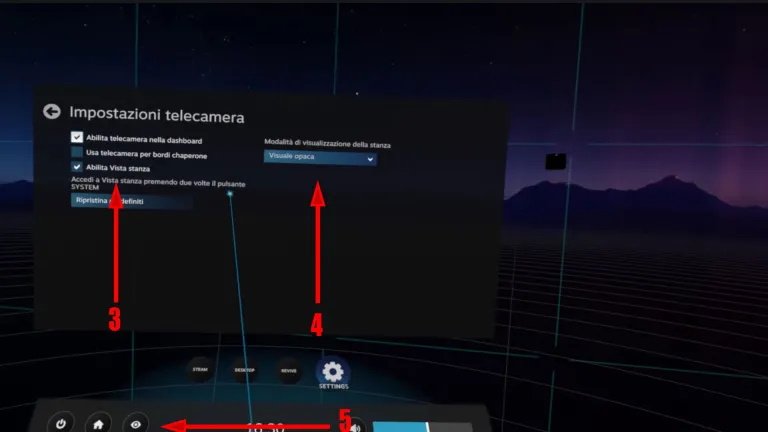
When you’re all set, you should see a button with an eye (something like the old Oculus logo) next to the Home button in the toolbar. By clicking on it, you can activate the pass-through camera mode. If you don’t see this button, try closing and reopening SteamVR once or twice.
Different pass-through camera modes in the Valve Index.
Now let’s play with some settings. What are the pass-through camera options available in the Valve Index?
1. Colored edge mode.
You will see the edges of the 3D world around you in very vivid color. The color can be adjusted in the settings menu. You can also change the opacity of the edges you see.
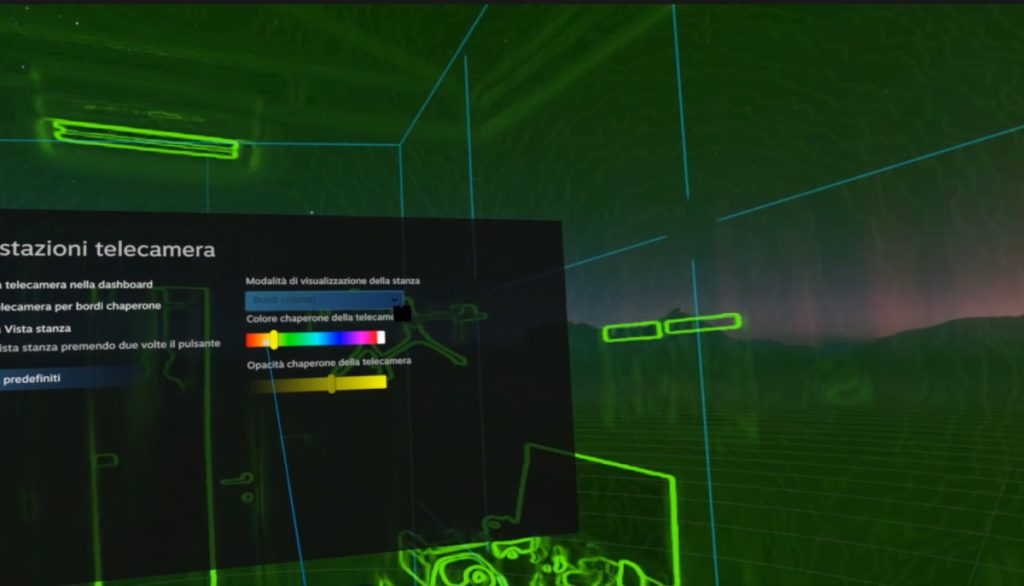
You should also notice that the real world is mixed with the virtual.
2. Color ghost mode.
This mode is similar to the one shown above, but you will see not only the edges of the real world around you, but the entire real environment around you, painted in the color and edges of your choice. In this mode, you can see the real world much better because you can see more than just the edges.
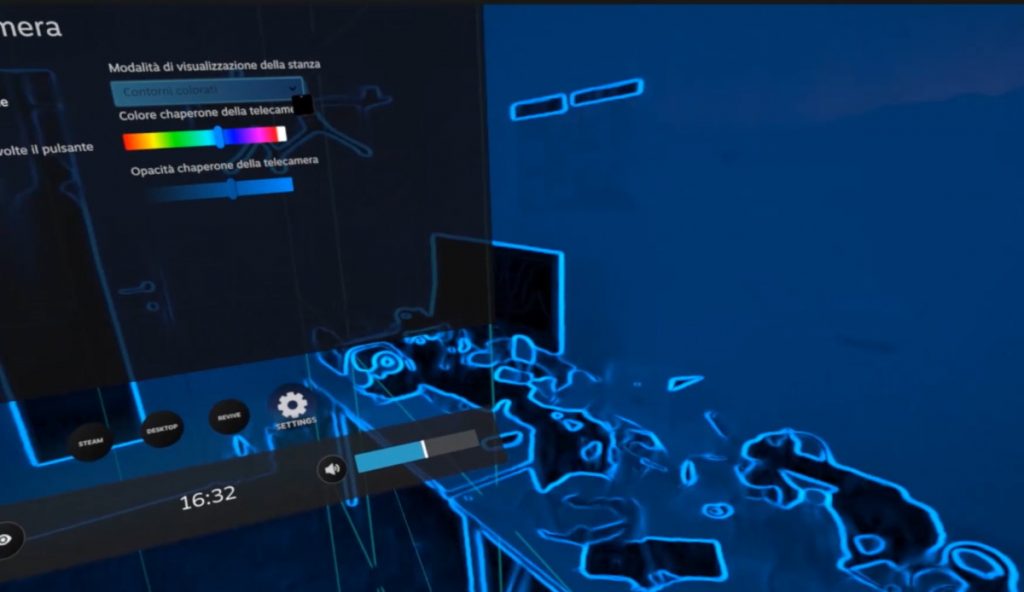
In this mode, you can also adjust the color and transparency.
3. Translucent through mode.
You see the real world around you, in full color, without any fancy effects like glowing edges. But the real world won’t be a bit transparent and will therefore blend into your virtual world.
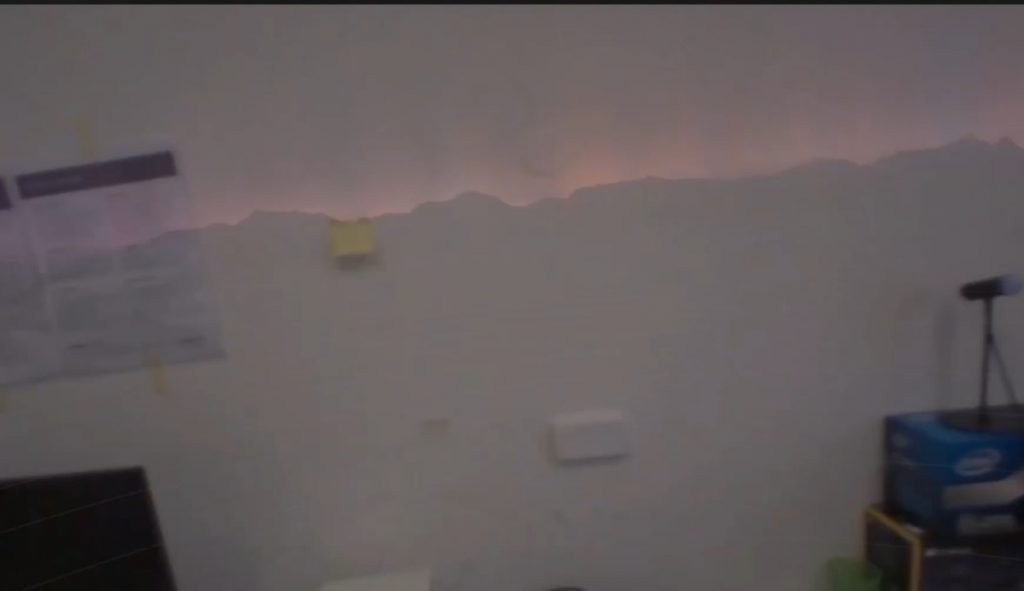
4. Opaque through mode.
You see the real world and only it. The image from the headset itself will not be superimposed on it.
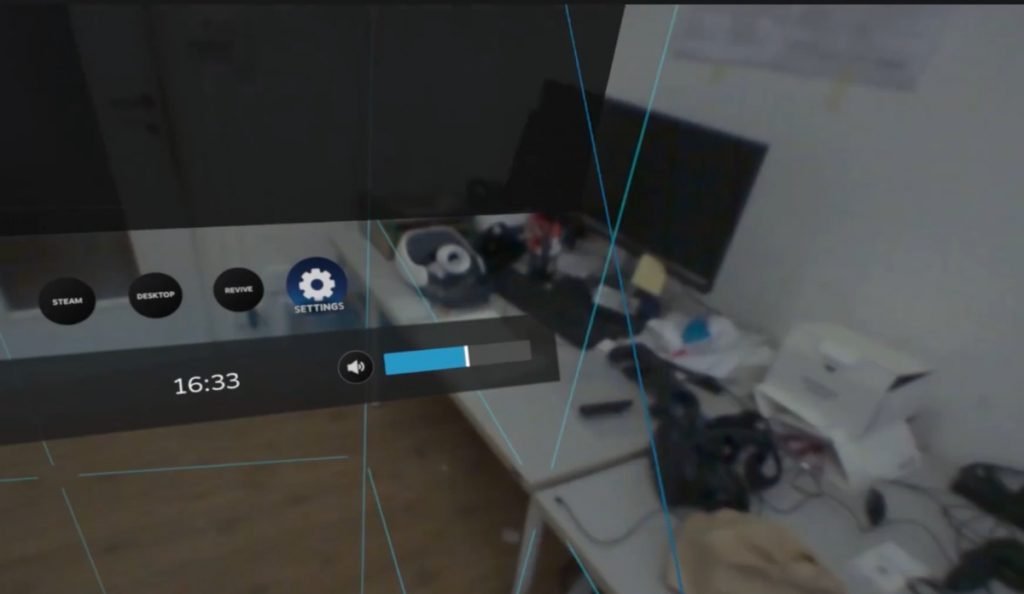

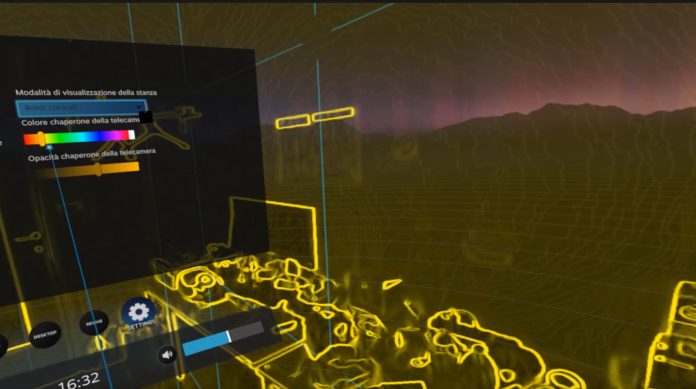
Guide appears to be outdated as the UI has changed completely