Table of Contents:
We invite you to read about easy ways to fix and troubleshoot the most common audio problems on HTC Vive VR Headset.
What to look out for if you’re having sound problems on your HTC Vive.
Like any external device with a dedicated audio output, the HTC Vive may experience its own audio issues. Luckily, most of them are caused by simple technicalities and require only minor tweaks to solve them. We suggest you read about simple ways to fix the most common problems.
Change your SteamVR audio settings.
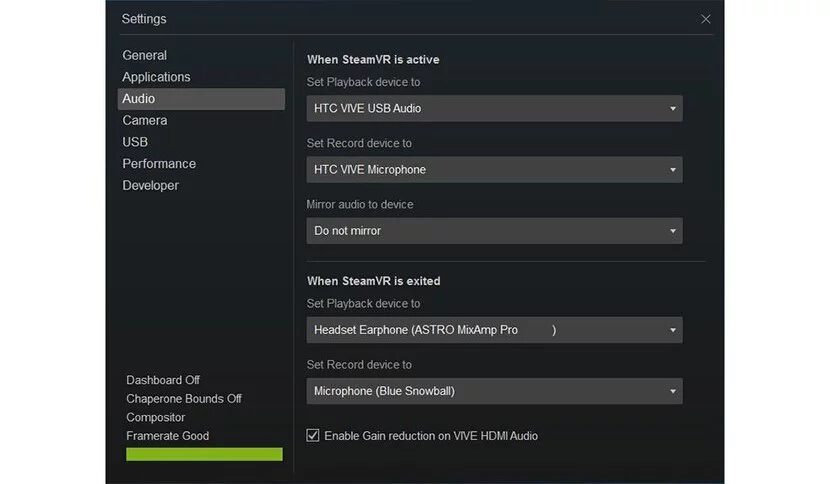
If you’re having audio issues, the first thing to look at is your SteamVR audio settings. In the menu, you can set the sound settings to automatically change when using SteamVR. This can be used not only to eliminate unwanted problems, but also save time when setting up.
Here’s how to do it:
- Open the SteamVR desktop app.
- Select “Settings” from the SteamVR drop-down menu.
- Open the Audio tab.
- Adjust your audio settings to switch to HTC Vive output when SteamVR starts up. To avoid audio issues, after you’ve finished working with SteamVR, adjust the settings to choose a different output when you close the app.
Change the default audio device in Windows.
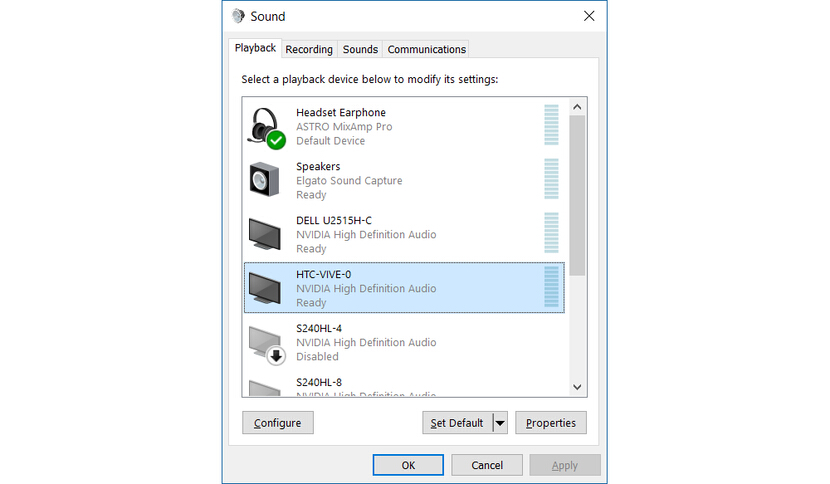
If you’ve configured your SteamVR audio settings and are still experiencing issues, try changing your audio settings through Windows. This will change the default audio device used.
- Open Windows sound settings;
- Find a device named HTC-VIVE-X, where X is a number;
- Right-click the device and select “Set as default device”.
Check your hardware settings.

If changing the sound settings did not solve the problem, check if the equipment is connected properly. Since each of the HTC Vive’s components detaches from the main headset quite easily, it’s possible that something may have accidentally detached.
Make sure all cables are securely connected:
- Open the compartment that contains the wires connected to the HTC Vive. It is located at the top of the headset (where the HTC logo is).
- Make sure the 3.5mm audio cable is securely connected to the top of the headset.
- Check all cables connected to the Link Box for loose connections.
Note: If you experience problems using the 3.5mm audio jack, try testing your USB headphones.
If you’re still experiencing issues with the HTC Vive’s audio output, more advanced troubleshooting is likely required. If you do not know what to do – do not forget to leave us a comment and we will try to help.

