Table of Contents:
What can you do when the HTC Vive VR Headset is not detected when connected to a PC or is not responding. Try these tips.
Due to a more complicated setup process than most other gaming platforms, many HTC Vive owners are bound to run into hardware issues. Since the headset uses so many components, the search for their causes can take a long time.
One of the most common situations is when the HTC Vive headset stops responding or is not detected at all. We have put together a list of the most likely causes of this error and tips on how you can fix them.
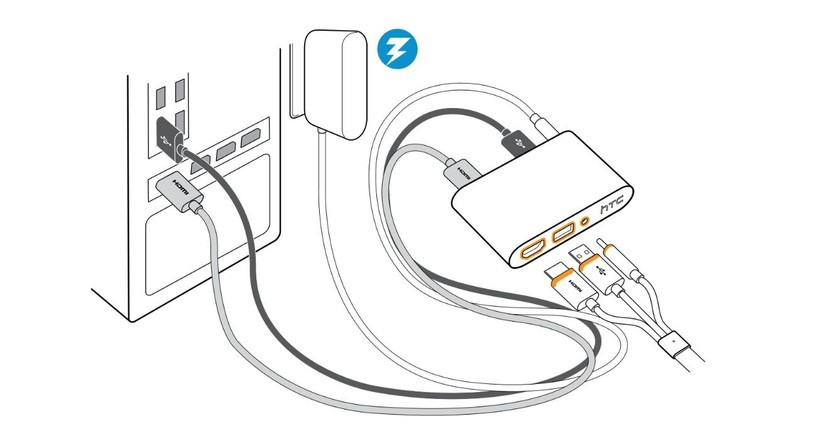
Make sure all cables are connected.
The most common cause of problems is the detachment of components, which easily occurs due to the modular design of the headset. Because each of the headset and accessory cables are easily detachable, they may be accidentally disconnected from the headset when you pull it out.
Be sure to check all HTC Vive cables, including those that connect the headset to the PC. Common culprits are the power, USB, and HDMI cables that plug into the HTC Vive’s Link Box.
HTC strongly recommends that you use the cables that came with HTC Vive and not third-party cables. Although most cables are standard, using cables from HTC will help prevent unexpected problems.

Check your HTC Vive hardware setup.
Connecting the HTC Vive incorrectly, which has multiple USB and HDMI connectors, is an elementary but often overlooked mistake. Even though connecting the headset is relatively easy, make sure you connect all the ports on HTC Vive in the same way as in the diagram above. Also note the orange trim around the Link Box ports and associated cables.
Changing USB ports.
A number of tracking and discovery issues are related to the USB port used by the headset. This is due to chipset issues that affect the USB 3.0/USB 3.1 ports.
If you have additional USB ports, try changing the USB port used to connect the Link Box to the PC. Try to use the USB 2.0 port, which HTC recommends for more stable performance despite the lower bandwidth.
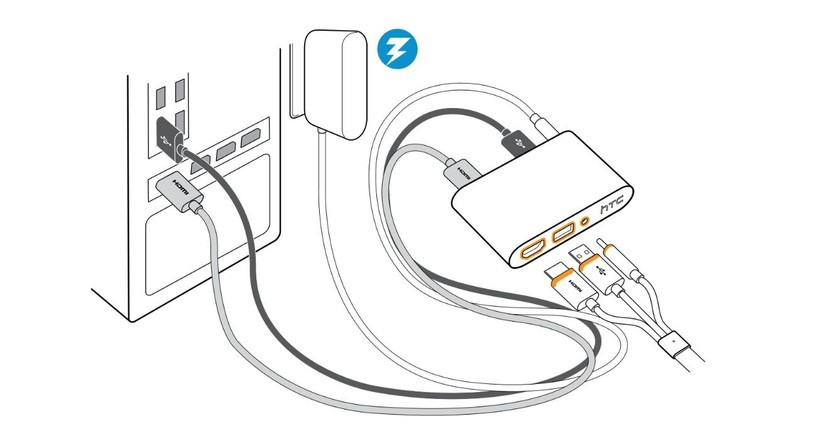
Restart your headset.
If HTC Vive is not responding, please restart it. Rebooting through SteamVR will often bring the headset back to working Reboot can also be used to reset the headset after any other software issues. For this:
Right-click the headset image in the SteamVR desktop app;
Select Reboot Vive headset from the context menu that appears.
Restart your PC.
If none of the above tips worked, restarting your PC is something that can fix hardware and software related issues. In addition, we recommend turning off the power of the headset and base stations, which will reset them.
Still not able to solve the problem? We will try to help!
If none of the above tips worked, feel free to leave a comment below! Be sure to write in the comments information about the settings you have set, and we will try to help.

