Table of Contents:
Fix for error 208 when running SteamVR. HTC Vive Virtual Reality Headset Driver Uninstallation Problem from PC.
Why do I have to reinstall drivers every time I use HTC Vive?
Some HTC Vive users are experiencing a strange 208 error that requires them to uninstall their VR drivers every time they download SteamVR. If this is not done, a message appears stating that the headset was found, but the monitor was not found. Needless to say, this is incredibly annoying and time consuming. Let’s follow a few steps to hopefully end this error once and for all.
Make sure Direct Mode is enabled in SteamVR.
Using direct mode with the Vive means your computer doesn’t just see the headset as another monitor, it recognizes it as a real Vive. Disabling direct mode can be the cause of this issue, so let’s take a look and make sure it’s enabled.
- Launch Steam from the Start Menu, Desktop or Taskbar.
- Press the VR button to launch SteamVR.
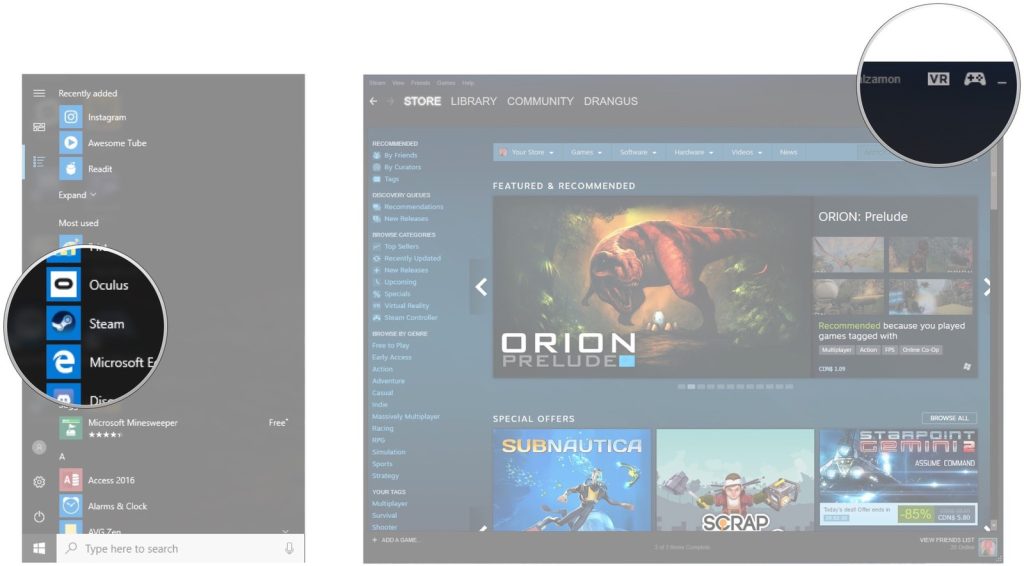
- Click on the dropdown arrow next to SteamVR.
- Click “Settings”.
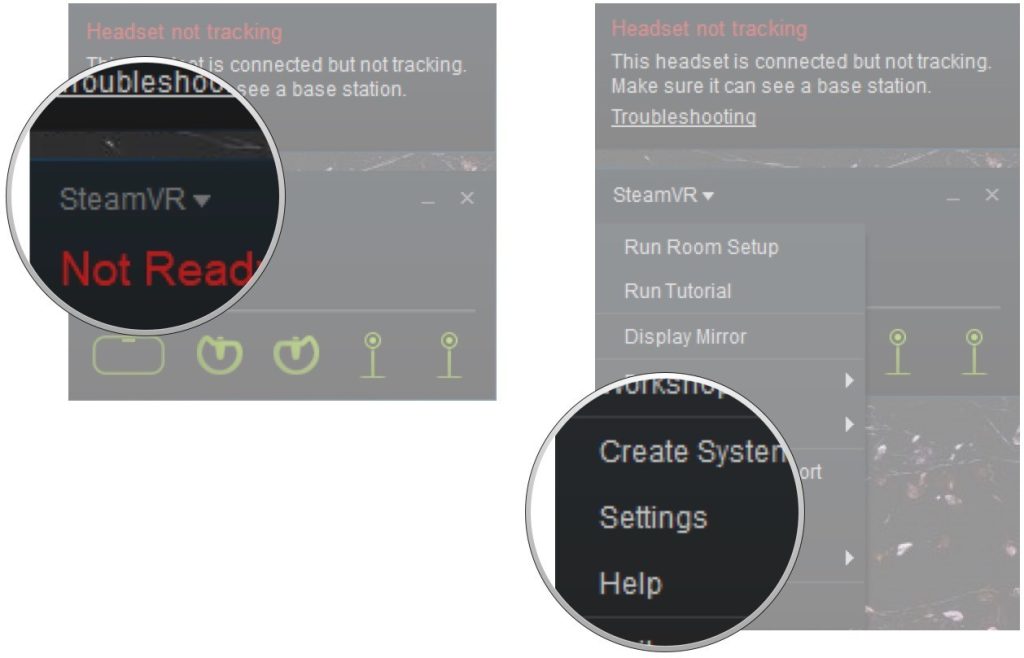
- Click Developer.
- Make sure direct mode is enabled.
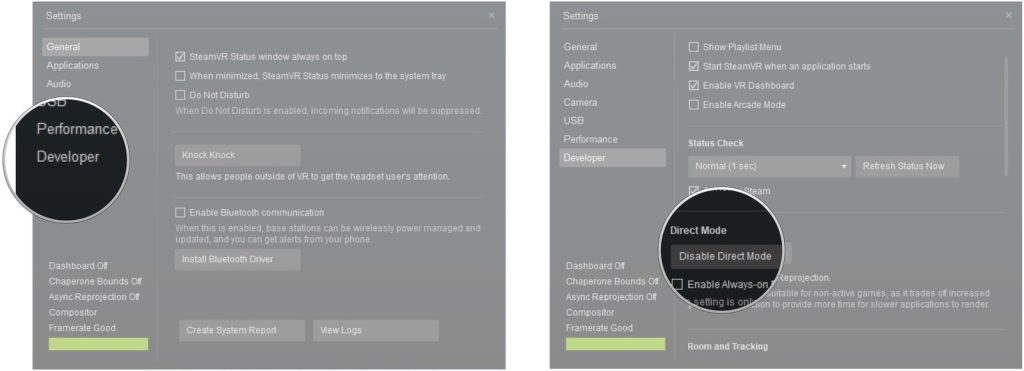
As always, restart your computer after making changes to any settings.
Opting out of the SteamVR beta.
Beta builds are test builds of software that may be unstable and contain bugs that cause problems. Here’s how to opt out of the SteamVR beta:
- Launch Steam from the Start Menu, Desktop or Taskbar.
- Right click “Library”.
- Click “Tools”.
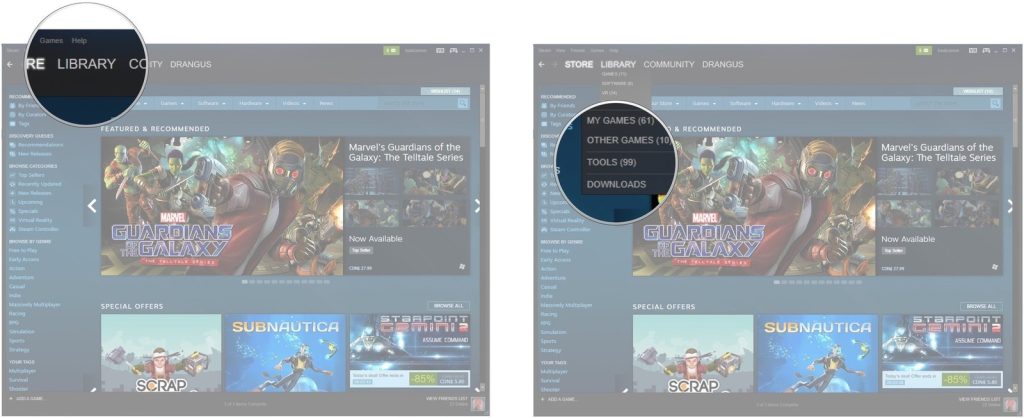
- Right click on SteamVR.
- Click “Properties”.
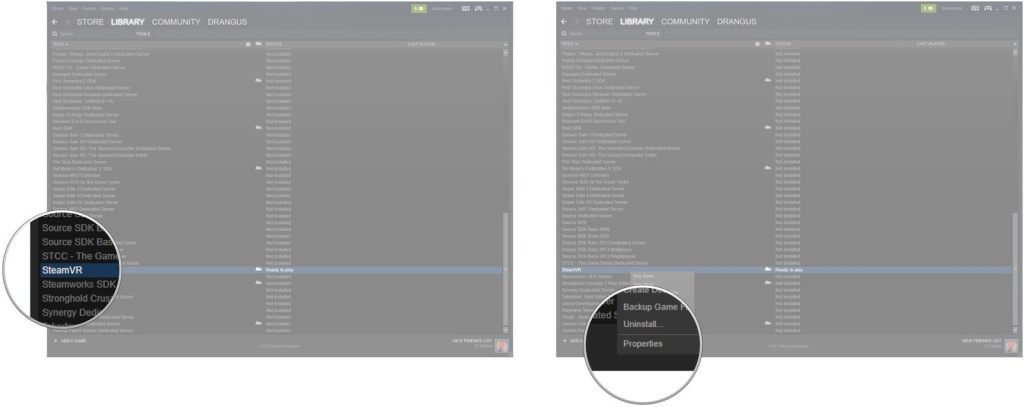
- Click the “Betas” tab.
- Click on the dropdown arrow, then below select the beta version you want.
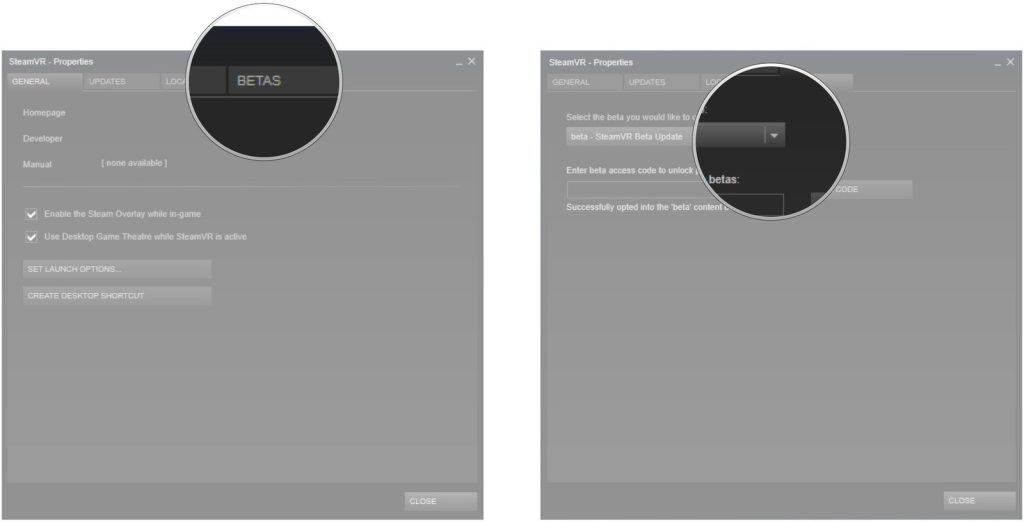
- Click “NO”.
- Click “Close”.
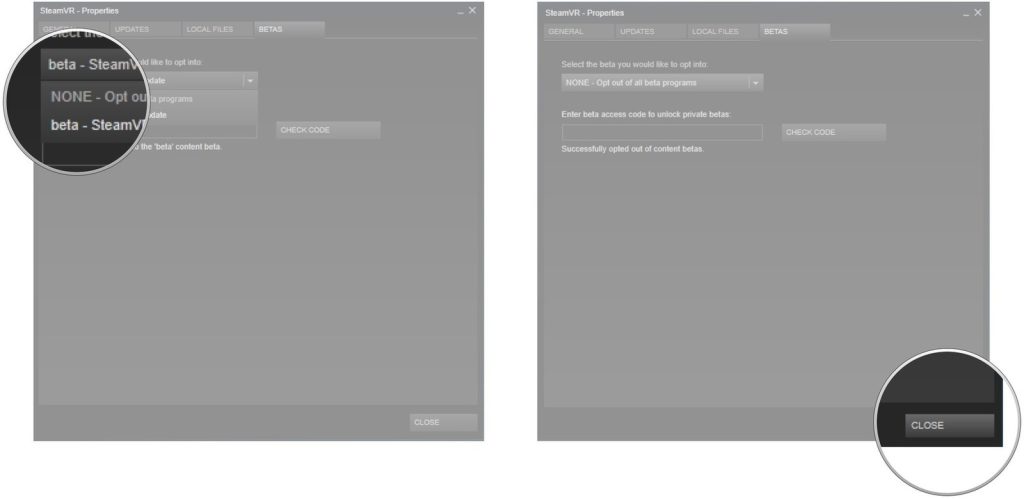
Restart your computer and launch Steam to see if the error is gone.
Check your video card drivers.
The next step is to make sure you have the latest video card drivers installed. The best way to do this is to visit the AMD or NVIDIA website and download the latest version.
Restart your computer and see what happens to SteamVR on first launch. If the problem is still present, proceed to the next step.
Reinstall the SteamVR USB devices.
Even though this particular bug we are trying to fix requires you to reinstall your VR drivers, there is another bug that can trigger this requirement. The correct solution, according to Steam, looks like this:
- Disconnect all cables from the computer, including cables from the Link Box and cables from the controllers.
- Launch Steam from the Start Menu, Desktop or Taskbar.
- Press the VR button to launch SteamVR.
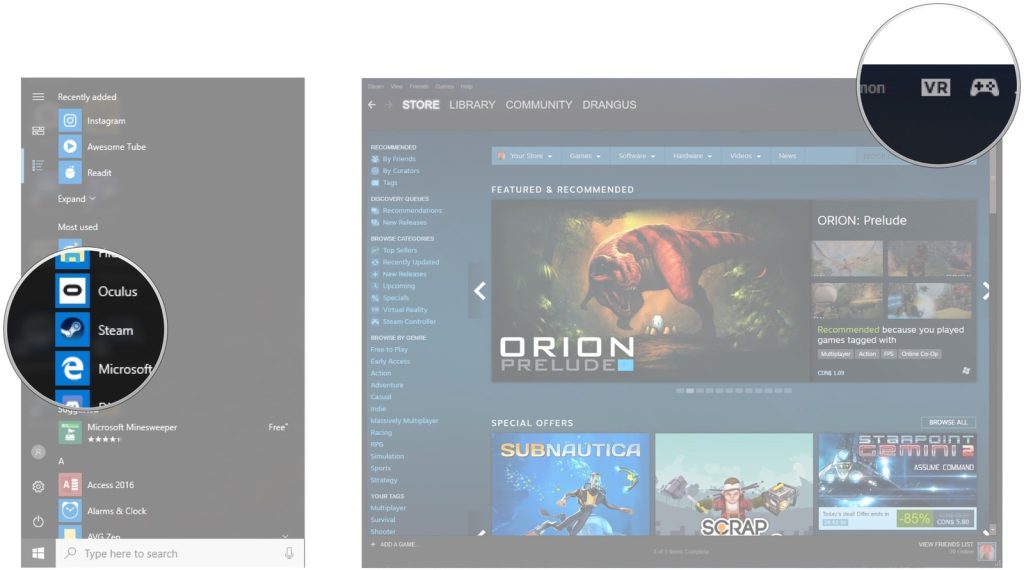
- Click on the dropdown arrow next to SteamVR.
- Click “Settings”.
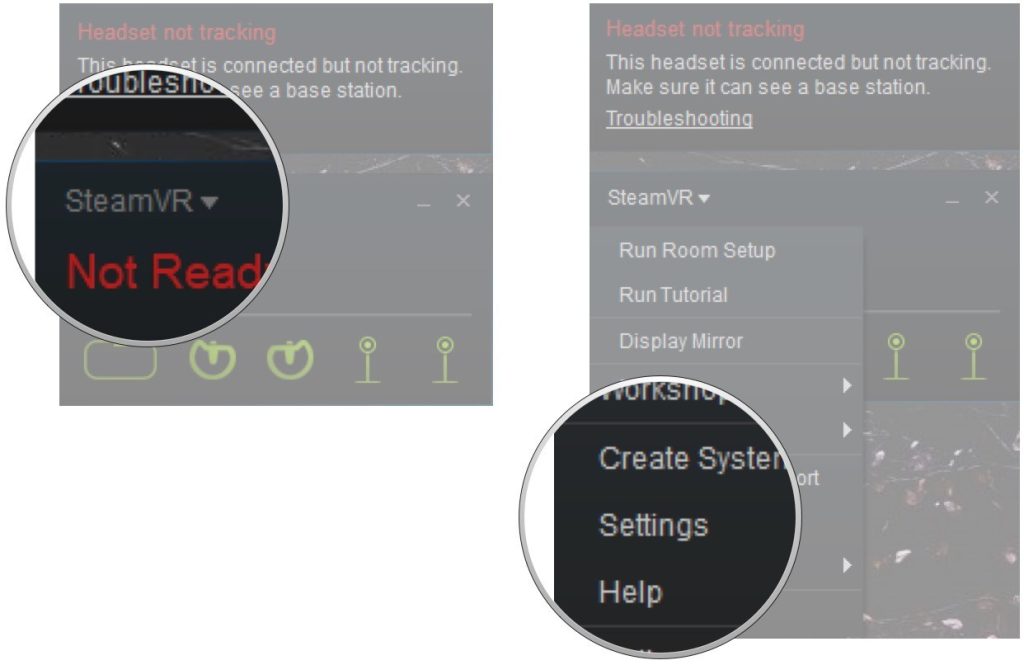
- Click on “Developer”.
- Click “Remove all USB SteamVR Devices”.
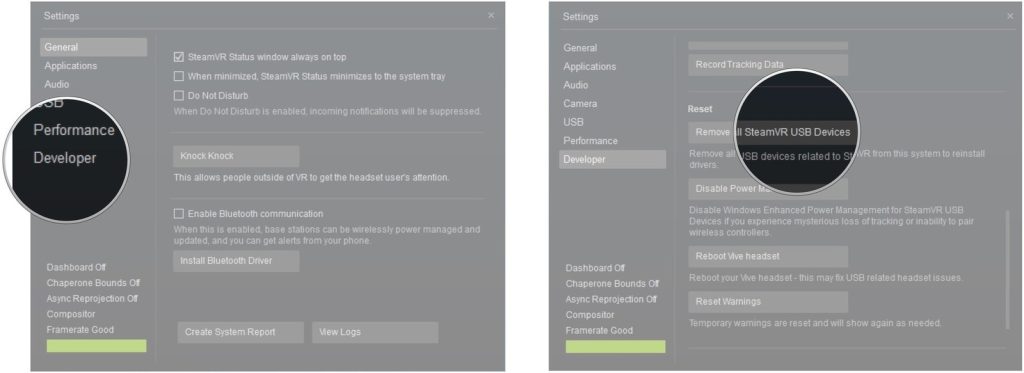
- Click “Yes”.
- Click Continue.
- Restart your computer.
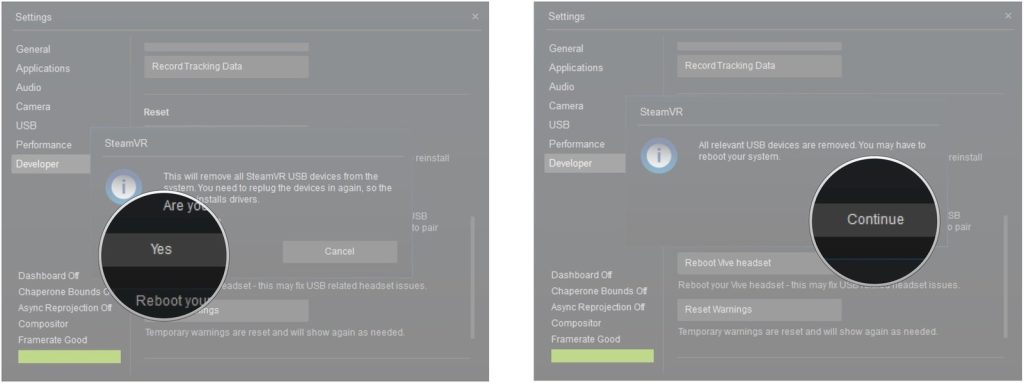
After your computer restarts, make sure Steam is not running. Connect the Link Box and Vive cables back to your PC, but use a different USB port to connect your headset.
Once everything is connected, launch Steam and SteamVR. The drivers will be reinstalled and hopefully you won’t see the annoying error again.
Reinstall SteamVR.
If the driver issue persists after following the steps above, it might be time to clean reinstall SteamVR. Here’s how to remove it:
- Launch Steam from the Start Menu, Desktop or Taskbar.
- Right click on “Library”.
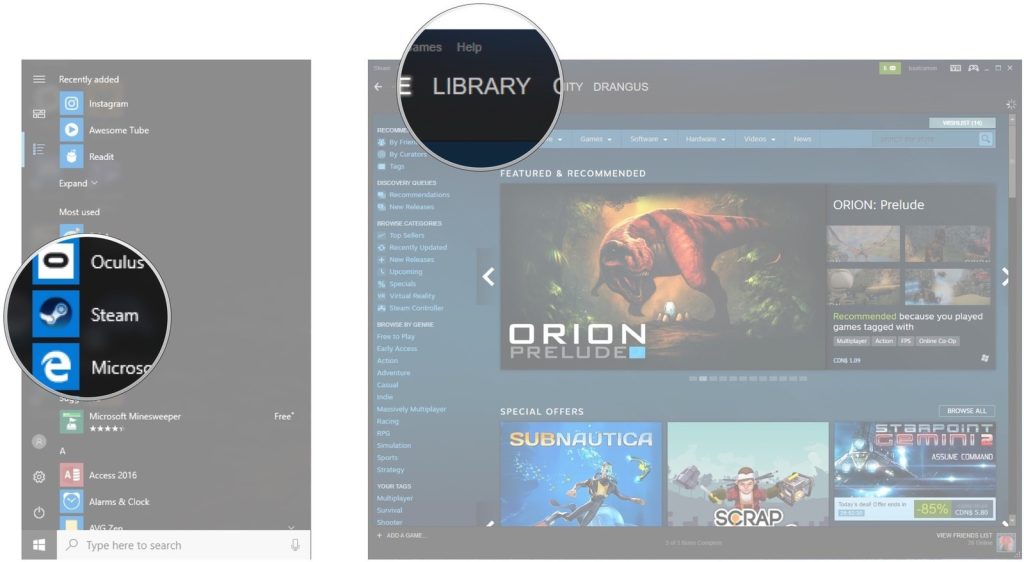
- Click “Tools”.
- Right click on SteamVR.
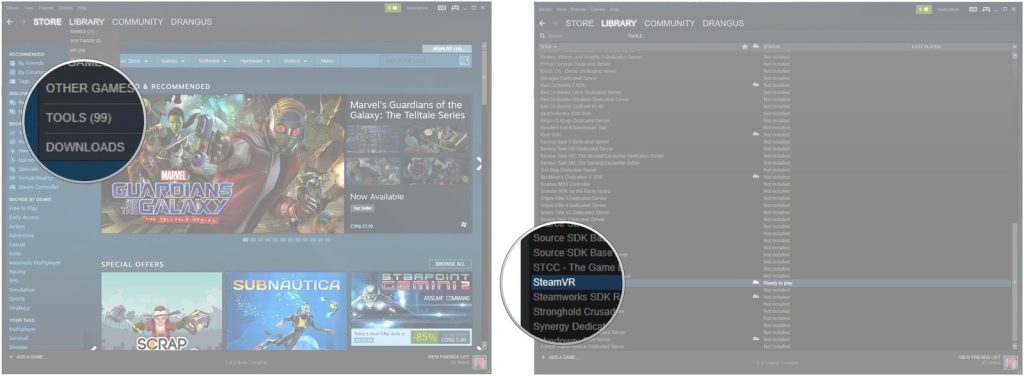
- Click “uninstall”.
- Click “Delete”. Please note that this action will also remove VR games from the PC.
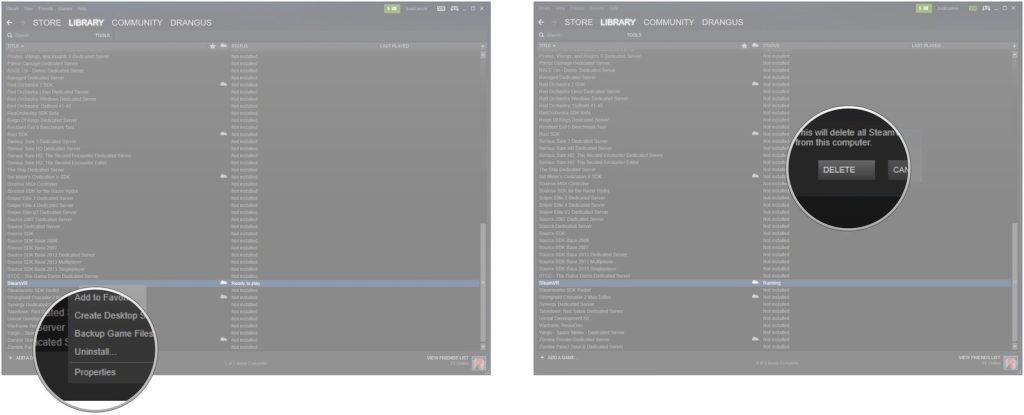
SteamVR will be removed from the PC. Be sure to restart your computer before reinstalling.
Once you’ve restarted your computer, simply follow the steps above again, but this time, click Install instead of Uninstall.
Submit a system report.
If you have exhausted your options to fix this error and nothing has helped, it’s time to contact Steam Support.

