Table of Contents:
In the SteamVR virtual theater mode, 2D games will be streamed on a giant screen inside a virtual space. How to implement it?
Whether you have an Oculus Rift, HTC Vive, WMR or Quest headset, you can take advantage of SteamVR. Steam allows you to play any game in your library – even non-VR 2D games – in a virtual “tabletop theater” mode on your headset of choice.
What you need to know.
This mode doesn’t turn any old game into a fully immersive VR experience with head tracking – it just isn’t possible. Instead, you will be taken to a virtual cinema and the game will be streamed on a giant 2D screen.
It’s very similar to watching a video in a VR headset. It’s cool to sit in a virtual cinema and see how the game takes up most of your vision. However, there are also disadvantages. VR technology is still new and needs more time to improve: you won’t see as many fine details as you would when playing on a normal PC monitor.
There are other similar tools out there, but the SteamVR desktop theater mode is free and integrated into Steam itself. It uses the same technology as Steam Broadcasting. If the game works with Steam Broadcasting, it will also work in desktop theater mode.
If you have an Oculus Rift, you’ll first need to enable “Unknown Sources” in order for SteamVR to use the Oculus Rift headset. By default, the Rift only allows apps from the Oculus Store, which means SteamVR and Steam games won’t work.
How to launch SteamVR Desktop Cinema Mode.
To start playing, simply open Steam and click on the “VR” icon located in the top right corner of the window to launch SteamVR. You will only see this icon if you have a VR headset connected to your computer.
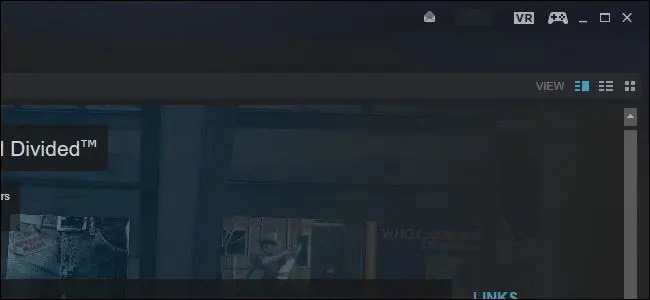
If you haven’t set up SteamVR yet – this may be the case if you have an Oculus Rift and are linked to the Oculus Store – you will be prompted to set up SteamVR first. You can learn more about how to set it up in our guide, but the setup wizard is mostly self-explanatory. Just select “Standing” for your play style. You don’t need to set up room-scale tracking – it’s designed for HTC Vive.
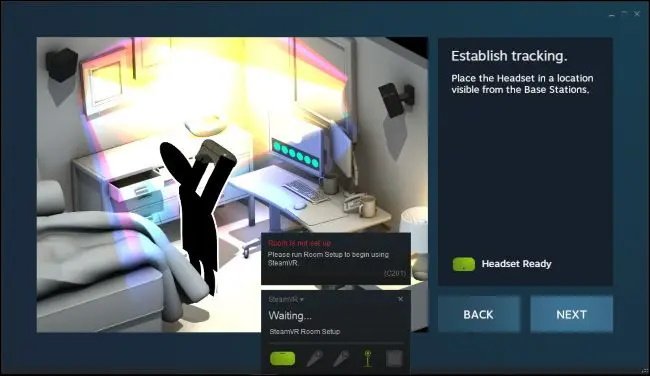
Once SteamVR is set up and ready to go, select any game in your Steam library and click the Play button to launch it in desktop theater mode.
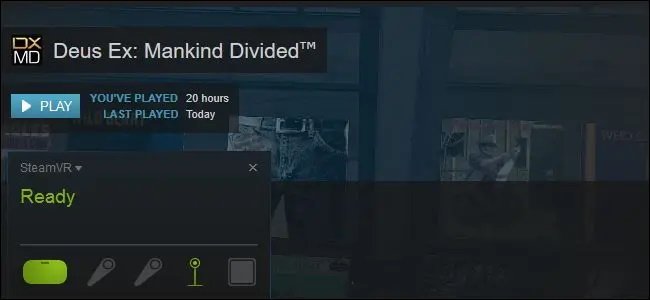
Steam will warn you that it is running the game in a special environment on your VR headset, as well as on your desktop as normal. Performance can be either great or not good enough to comfortably play with a headset. It depends on the game, its graphic settings and your PC hardware.
Click “OK” to start the game.
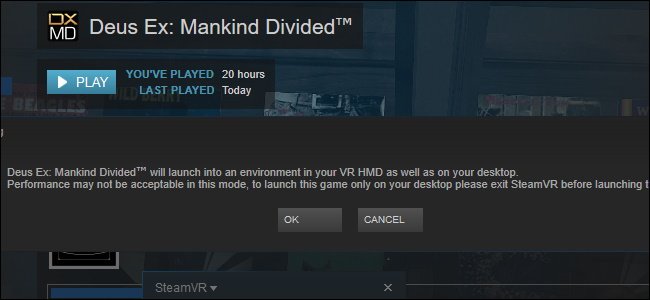
Put on a headset and you will find yourself in a virtual cinema in front of a large display with a game. Play it like you normally would with your keyboard and mouse or controller.
You won’t see your Windows desktop unless you Alt+Tab outside of the game – we just had to Alt+Tab to get a screenshot of the virtual environment.
And yes, you can exit the game by pressing Alt+Tab and try to use the Windows desktop in desktop cinema mode. But we strongly discourage such use due to the low resolution of the first virtual headsets – it will be almost impossible to read the text.
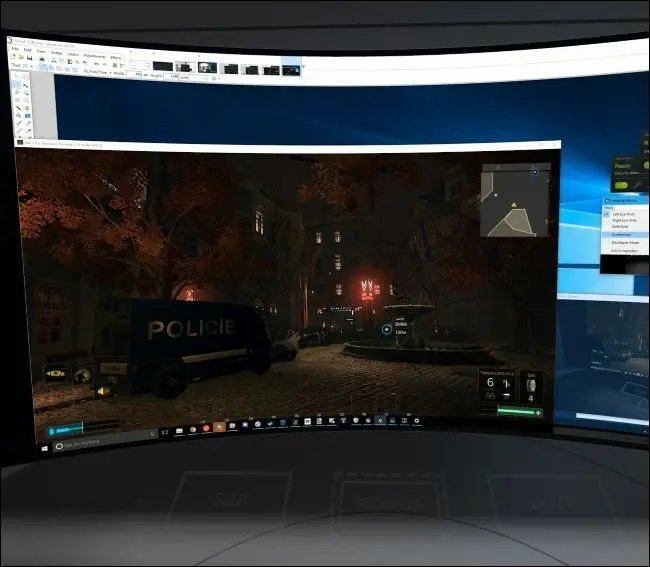
If you want to play Steam games normally without using the desktop theater mode, just log out of SteamVR before launching games on Steam.

