Table of Contents:
Not sure how to factory reset your Meta Oculus Quest or Quest 2? Do not worry. We will tell you how to return these VR headsets to factory condition.
Resetting any gadget gives it new life. This not only removes unwanted files, but also helps you get rid of various errors and issues caused by incompatible apps and software.
Oculus Quest may also require a similar process over time. It is worth remembering that after a factory reset in Quest, your data such as installed applications, games, downloaded data, etc. will be completely deleted. However, you will be surprised how much extra space will be freed up on the device that was blocked by residual files.
Also, if you are planning to sell your Oculus Quest or Quest 2, you must be sure to delete all information from the VR headset before transferring it to the new owner.
How to factory reset Oculus Quest or Quest 2 through the headset itself
The easiest way to reset your Quest to factory settings is to do it on the VR headset itself. Just follow these steps.
Turn off Quest
First, you need to shut down your Quest completely. This can be done by holding the power button on the side of your headset for two seconds. Once the VR headset is completely turned off, you can move on to the next step, which is a little more difficult.
Enter boot menu and confirm reset
To enter the Quest boot menu, you need to hold the power and volume down buttons at the same time. This should give you a few options when downloading. If the headset boots as usual, turn it off and try again.

In this menu, select the “Reset to factory settings” option.
Navigate through the menu using the volume buttons, then press the power button to confirm the highlighted option.
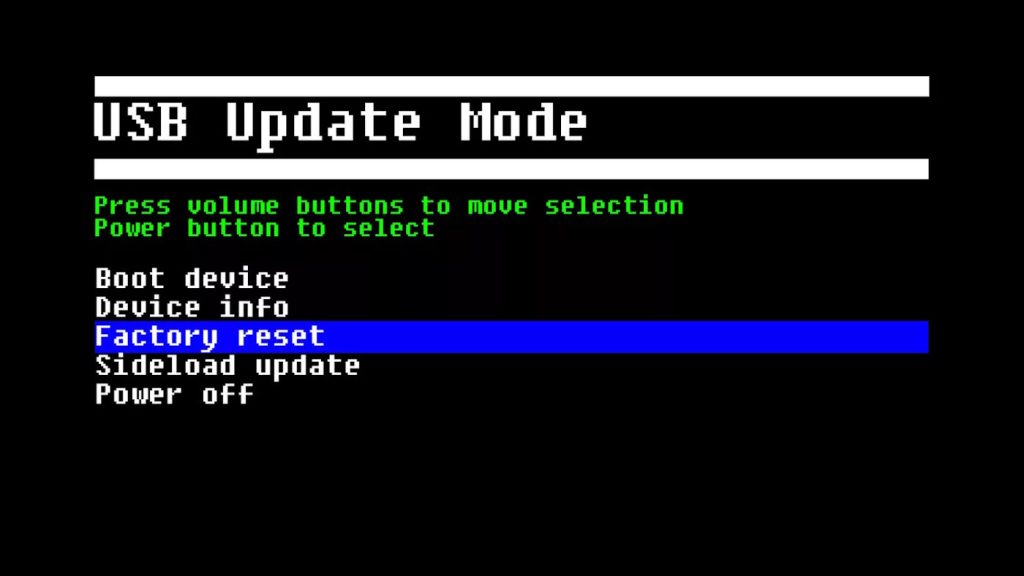
Once selected, confirm that you really want to factory reset by highlighting “Yes” and pressing the Power button to confirm.
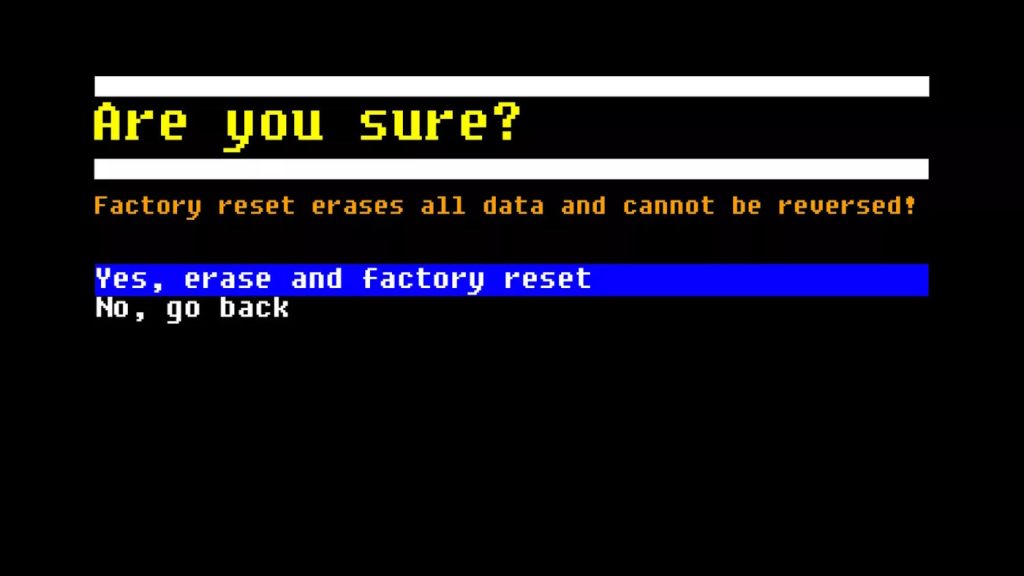
This should start the factory reset process to return the headset to its factory state.
How to Factory Reset Oculus Quest or Quest 2 via Smartphone
You can also reset your Quest remotely using the Meta / Oculus app on your smartphone.
First, you need to go to the “Settings” menu in the app. Make sure your Quest is connected to your smartphone and select it.
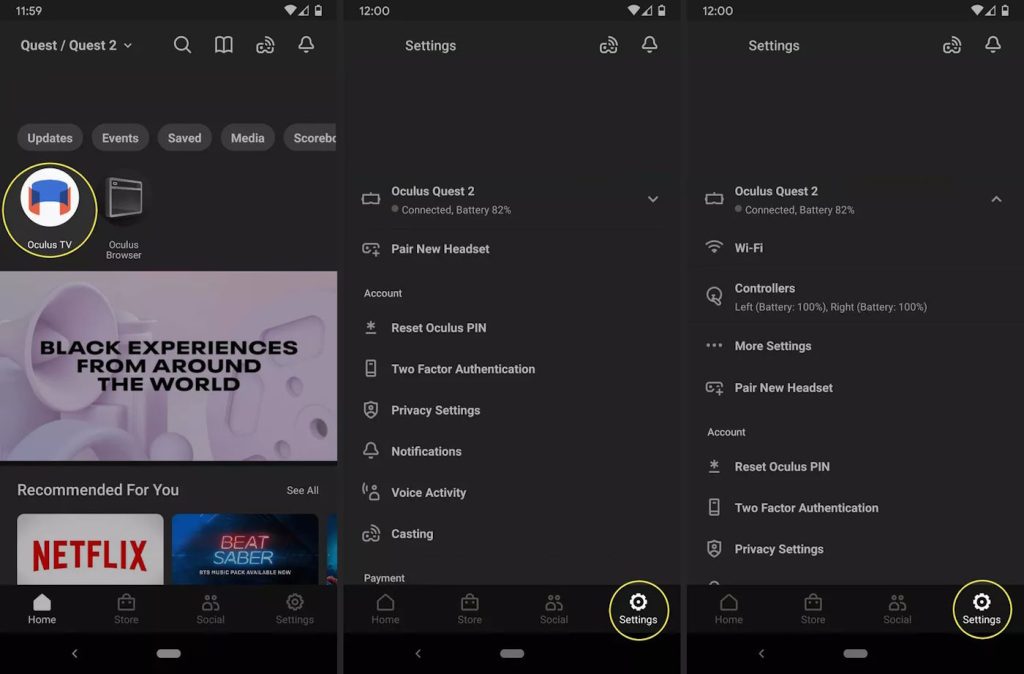
Go to “advanced settings” and select “factory reset”.
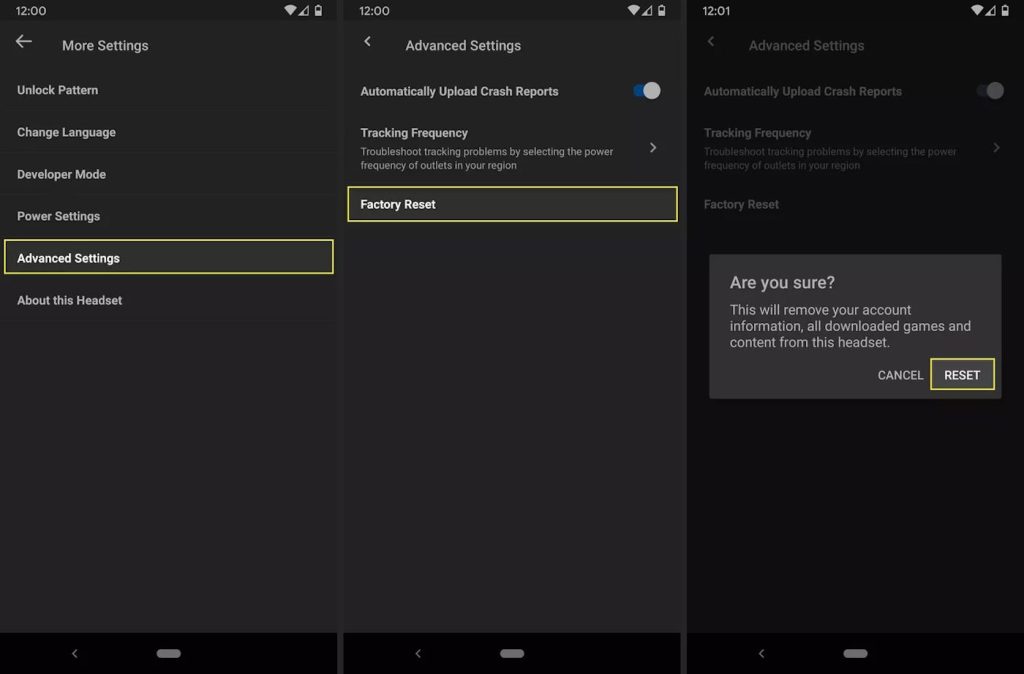
To do this, you need to pair your headset with the application in advance, so this method will be a little more complicated.
How to factory reset your Oculus Quest or Quest 2 via the Oculus website
A similar method is described in more detail in a separate article – How to remotely wipe all data from a lost Meta / Oculus Quest.
But if you describe the process briefly, then here’s what you need to do:
- First, visit secure.oculus.com/my/devices/ on your computer or phone.
- Then, if you haven’t already, sign in to the Meta account associated with your headset.
- Find the Oculus Quest headset you want to erase in the device list and click “Delete Device Data“.
- You may need to go through a verification step to confirm that it is indeed you. The system will then process the request.
- The next time the Quest headset connects to the network, it will erase all personal data and return to factory settings. After that, it will no longer appear in the My Devices tab as it will no longer be associated with your account.
Thus, in order to reset your Oculus Quest or Quest 2 to factory settings, you have 3 ways. Which one is more convenient is up to you.

