Learn how to improve image quality in WMR Headset HP Reverb G2 using Nvidia tweaks and resolution upscaling.
You can improve image quality in some games by changing the VRSS setting in the Nvidia Control Panel. Current list of supported games:
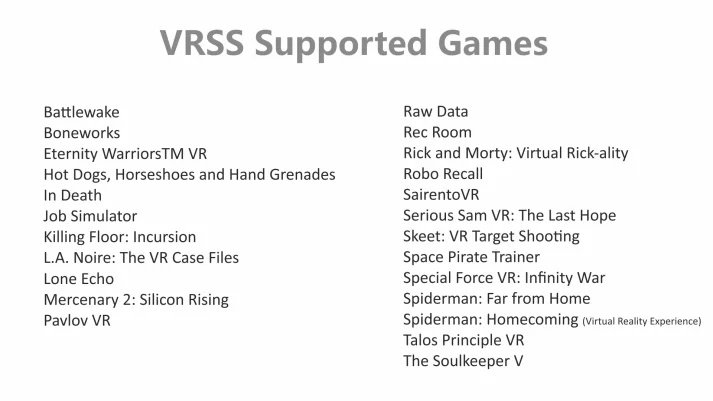
To improve the image quality for any of these apps or games, you need to enable “Virtual Reality – Variable Rate Supersampling” or “VRSS”.
To do this, open the NVIDIA Control Panel and select Manage 3D Settings, then click the Program Settings tab. Then select the application or game to set up, provided that it or she is included in the list above. Scroll down to “Virtual Reality – Variable Rate Supersampling” and change the VRSS setting to “Adaptive“.
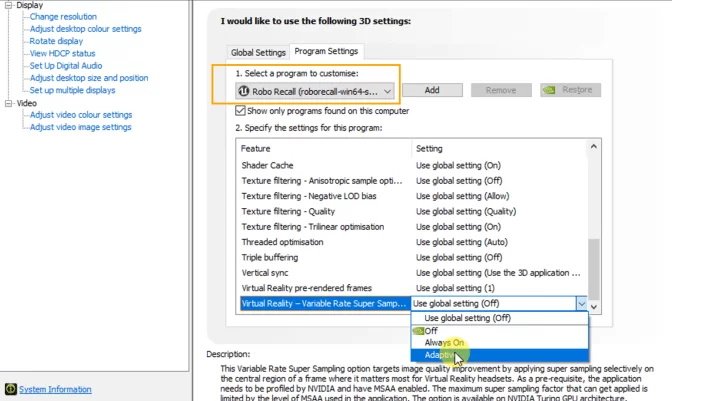
Note that VRSS is supported by the driver, so game integration is not required and can be applied to DX11 VR games and applications that support Forward Rendering and MSAA and have been tested by NVIDIA.
VRSS is only supported on Turing GPUs and above and requires NVIDIA Game Ready driver 441.87 or above.
Insufficient resolution in the game.
In the SteamVR settings, go to the “General” section and make sure that “Eye Resolution” is set to “Auto”. Or in the “Custom” settings, set the value to 100% or more.
Without going into the technical details of how VR lenses work, there is nothing wrong with such settings. SteamVR automatically determines the optimal GPU performance and headset resolution settings. Therefore, choosing “Auto” in the settings or setting it to 100% will give you the best results.
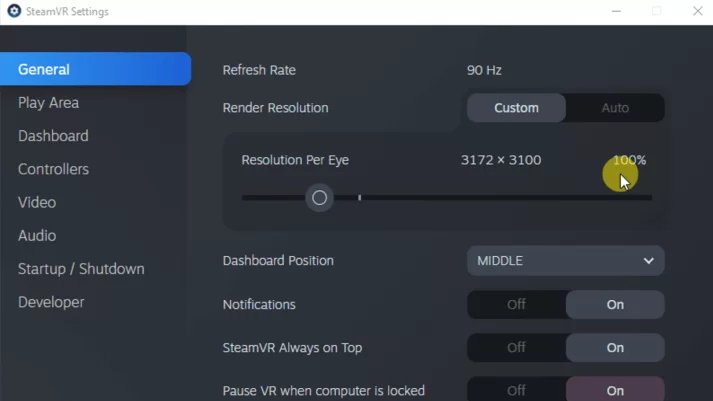
If you experience inconvenience, the resolution can be reduced, but this will affect the global settings. If you want to change the resolution for a specific app or game, select Video, then Per-App Video Settings. In this section, you can set the permission for the application and games separately, at your discretion.

