Table of Contents:
Tips for troubleshooting some of the most common Error Codes and issues on the HP Reverb G2 Windows Mixed Reality headset.
Error Code 1-4: Make sure the display cable is connected correctly.
One of the most common problems with the Reverb G2 is Windows cannot detect the headset. This happens if the display adapter has a broken connection with the video card or is not properly connected to the headset – most often it is not fully inserted into the connector. Error code: 1-4 “Check display cable”.
It happens that there are difficulties with inserting the adapter – it gets stuck in one position and cannot be moved further. In such cases, you need to try to loosen it slightly: sometimes a slight wiggle is enough to fully advance and secure it. But this must be done very carefully, avoiding excessive impact on the adapter, so as not to damage it.
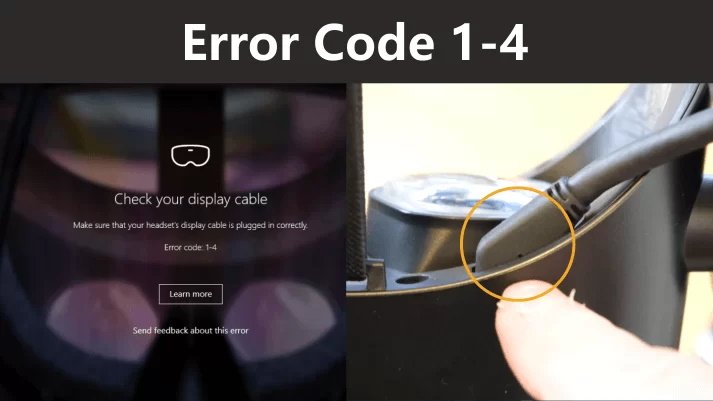
Aligning the pilot hole with the protrusion on the top edge of the headset indicates that the display connector is fully inserted.
Error Code 7-12: Check the USB cable.
This error is typical for motherboards based on the X570 chipset, we will talk about this in more detail a little later. Windows may not recognize the USB C port and may not see the Type C port at all.
If you experience this, try using the adapter that came with your device.
If the problem occurs when using the USB port located on the front of the computer, try using the USB 3.0 or 3.1 port on the back of the computer. Go through the ports until you get one that will work properly. If this is not found, try disconnecting all USB devices, leaving one headset connected. In some cases, this helps to eliminate all conflicts that arise in the system.
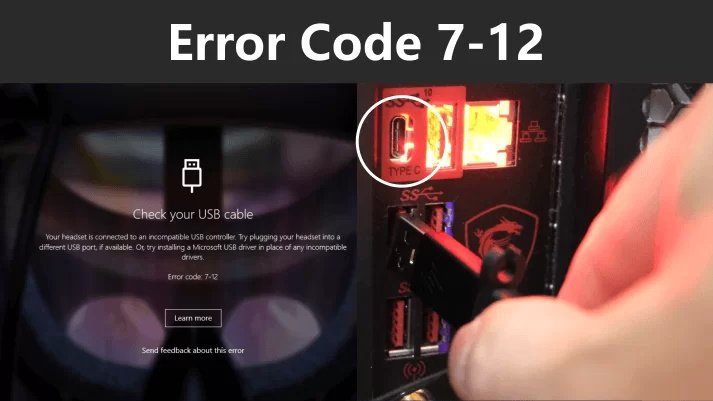
If USB issues still occur, check and update Windows 10. After that, make sure you have the latest USB drivers installed. To do this, you need to use the Windows search function to go to the “Device Manager”. Then, open the Universal Serial Bus Controllers list, right-click on the Microsoft Intel (R) eXensible Host Controller, and click Update Driver, selecting the Automatic Search option. After a successful driver update, be sure to restart your computer.
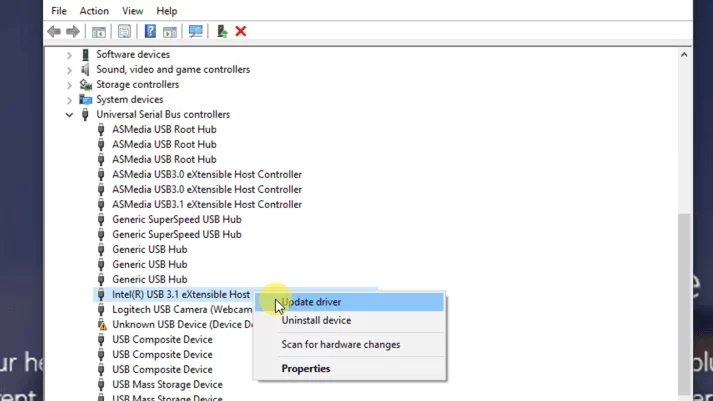
The same steps should be followed if a failure occurs and you see “Unknown USB Device”. You can also try turning off the USB device and then turning it back on. Or scan for hardware changes – this usually helps. Then restart your computer.
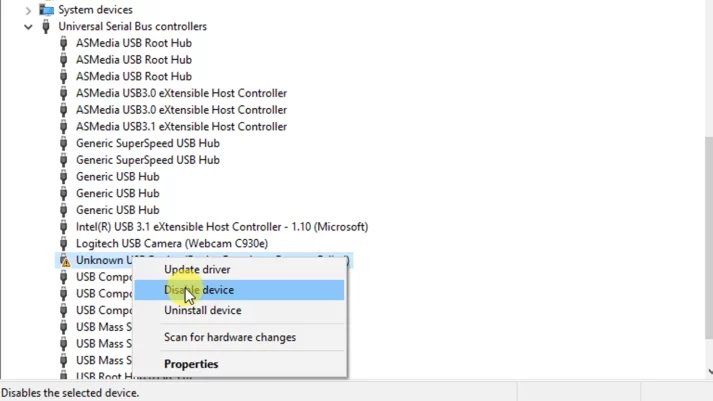
Error Code 7-14: Problems with USB.
Make sure you have the latest drivers for the Mixed Reality device as well as the USB controllers. If the problem persists, try connecting the cable to a different USB-3.0 port on your computer.
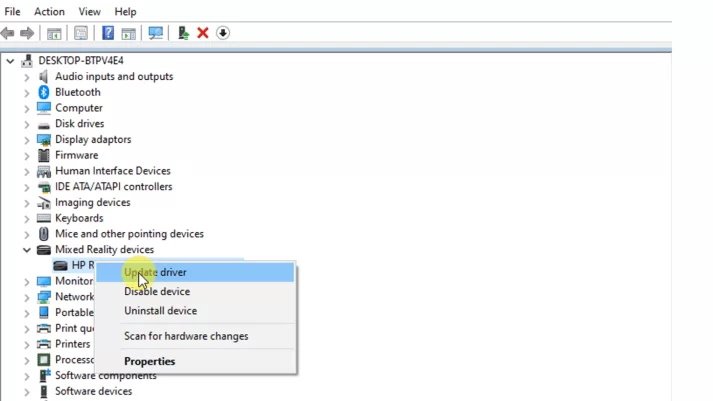
HP recommends using only the USB controllers built into the motherboard and not the ports on the front of the chassis. If trying to connect to other ports did not resolve the issue, try installing a PCIe adapter card.
Please pay attention. Error code 7-12 means that the eXtensible Host Controller has been updated.
Error Code 13-14: Something went wrong.
Sometimes during the boot process, the graphic card cannot establish a connection, so disconnecting the USB Type C adapter from the PC and reconnecting it can help restore the connection, as an alternative, use the adapter that came with the device – connect it to the USB 3 port. This option is more reliable. If you are unable to resume your work, restart your computer.
Installing a USB to PCIe Expansion Card.
If none of the above worked and USB issues persist, you can try installing a USB adapter hub, or better yet, a USB to PCI Express expansion card.
This card is fully compatible with the eXtensible Host Controller interface. It is capable of processing up to 5 gigabytes per second, so you do not have to worry about the speed of information processing.
The PCIe USB 3.0 expansion card has 4 USB ports supporting 3.1, 3.0, 2.0, and 1.1 standards. The best part is that you don’t have to fiddle with connecting it to a power source. The power of each individual port is 2 amps. These 4 interfaces work independently of each other, giving a total of 8 amps. The card itself receives the necessary power from the PCI Express slot.
An alternative to a PCIe expansion card is a hub adapter. But we think an expansion card is a better option, especially when dealing with Reverb G2 USB errors.
The headset enters 60Hz mode.
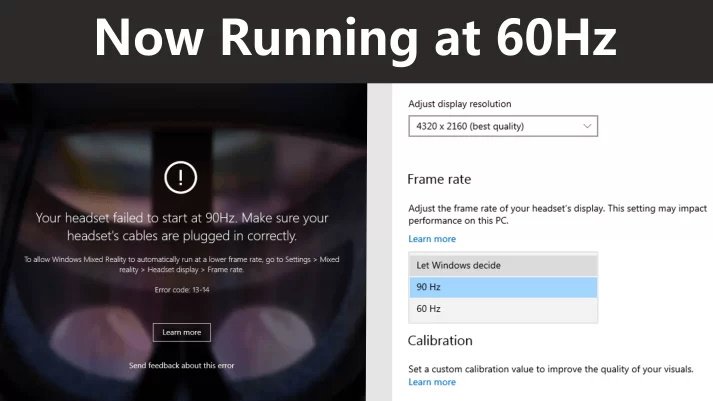
If the headset was previously running at 90Hz without problems, and one day you get an error message that says that the headset is now running at 60Hz, this means that there is some kind of glitch with the video card. The same will happen if the video card is not powerful enough – it will simply be unable to operate at a frequency of 90 Hz.
With an RTX 3070, 3080, or 3090, this issue is unlikely to occur, but if it does occur, a simple reboot should fix it. After returning to the Mixed Reality Portal, make sure the refresh rate is set to 90Hz. But for those who use weaker GPUs, 60 Hz may be the only stable option.
Tip: Before starting VR, make sure you close any programs running in the background that you don’t need. Completing such tasks will make the VR experience more stable.
If you are using a simpler video card, we advise you to update the drivers. Wait for Nvidia to release new drivers for it. We talked about this in more detail here: Stuttering when using the HP Reverb G2.
P.S. If you’re having trouble tracking your controller, you can replace your existing G2 controllers with controllers from Valve Index.
In any case, if you receive a 60Hz error message, unplug the power cable from the splitter and restart Windows. After your system has completely rebooted, plug the device back in – most likely, it will work back to normal.
Error Code 7-14: USB issues with X570 motherboard.
When using a motherboard based on the X570 chipset, or any other motherboard with PCIe 4 (B550), there may be a problem indicating incompatibility with PCIe 4 (PCIe 3.0). Try updating the BIOS and motherboard drivers if the manufacturer has released updated versions of them.

A Reddit forum user shared his own solution to this problem. He went into the advanced BIOS settings, selected the onboard device configuration, and made the following changes:
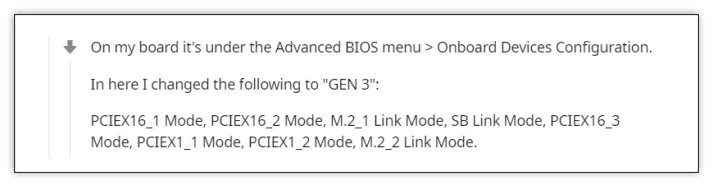
Apparently, this is a worker, however, in our opinion, a troublesome option. In any case, for those who are interested, here is a link to this discussion on the Reddit forum.
We are not aware of cases where a quality PCIe 3 expansion card or USB adapter hub could not solve the problem. Therefore, if none of the above helped you and you still have problems with the USB connection, try installing a PCI Express expansion card or a USB hub.
The Mixed Reality Portal opens on its own.
For those of you who have previously used an Oculus Rift or Rift S, you’re probably used to opening the Oculus Portal manually, usually from a desktop shortcut. However, the Reverb G2 works a little differently, as the mixed reality portal opens automatically on its own, usually after a reboot or when the computer wakes up from sleep. Although it may seem strange to some, this is how the Windows Mixed Reality Portal works with the Reverb G2. The user can simply close the application if he does not need it. The HP manufacturer recommends that you unplug the power adapter when you are not going to use the device.

Admittedly, it’s a bit of a hassle to get on all fours every time to unplug the adapter. But by sacrificing a bit of cable, you can attach the splitter box to the side of the case with Velcro tape and a couple of cable clips to keep things looking neat. In our opinion, this is a great idea!



What’s Taking place i am new to this, I stumbled upon this I’ve found It positively useful and it has aided
me out loads. I am hoping to give a contribution & help
other users like its aided me. Good job.