Table of Contents:
The Oculus Quest Guardian tracks your movements and allows you to navigate safely in games, but there are times when you need to turn it off.
Oculus Quest Guardian tracks your movements and allows you to navigate safely in games, but there are times when you need to turn it off. The Guardian requires light, so if it’s on you won’t be able to use the headset in the dark. It also doesn’t work when people are in tight spaces like cars or planes.
Oculus has added the ability for the Oculus Quest to detect objects in software version 17, but there are times when it’s best to just disable it. Thankfully, users can disable the Oculus Guardian if their headset is running version 9.0 or later.
What is Oculus Guardian?
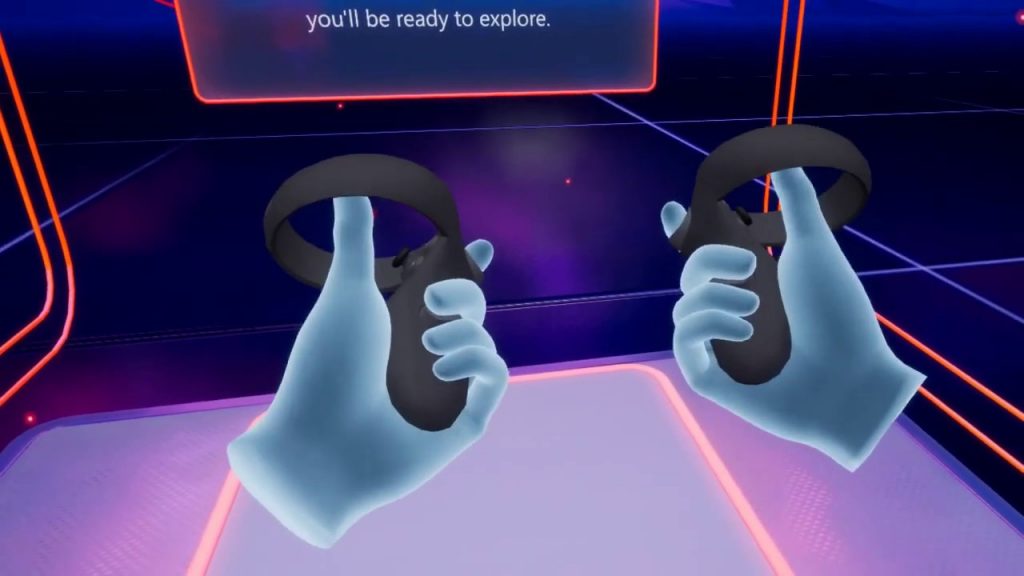
The Oculus Guardian is what allows you to navigate in VR. This is especially important for games like SUPERHOT VR and Robo Recall: Unplugged. It provides six degrees of freedom of movement in VR, allowing games and apps to track forward, backward, left, right, up, and down movement. It’s an incredible feat of engineering that makes the Oculus Quest a great headset.
However, Guardian tracking is useless when you’re using a headset to watch media. Disabling Guardian tracking allows you to use media apps like Netflix in the dark or lying down. Also, it would be nice to watch apps in a small space, like on an airplane.
Previously, you could only disable this feature using developer options, but thanks to a recent update, it’s now available to everyone.
How to disable the security system in Oculus Quest.
Option 1 – easy, but not complete.
You can disable headset tracking in space. This deactivates the warnings of the protective system, but also the tracking of the headset itself. May not be suitable in all cases.
- Go to the Oculus Quest home screen on your headset.
- Select “Settings”.
- Select View All.
- Select a device.
- Disable tracking.
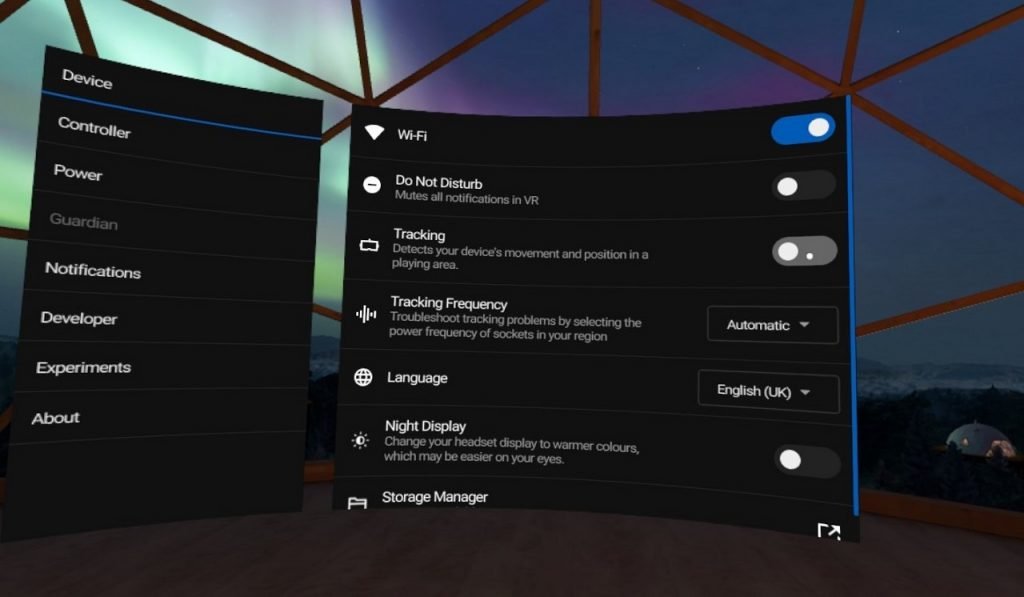
Guardian and headset tracking in space are disabled. This will allow you to use your Oculus Quest lying down or in the dark. It’s also a great way to use your Oculus Quest on a plane or car.
Option 2 is more difficult, but the most effective.
You will need to access the developer menu. To do this, you need to do several things.
- Log in to meta.com with your account.
- Go to developer.oculus.com and also sign in to your Meta / Oculus account.
- Next, you need to verify your developer account. To do this, you will need to enter your phone number and attach a bank card.
- After August 16, 2023 – you also need to add a passport photo or documents of a legal entity in order to gain access to the publication of your applications.
- After verification, click “Create a new organization“. Come up with a unique name for your organization and create it.
- Next, open the Meta / Oculus app on your phone that you used to set up the headset for the first time.
- Find your headset and connect to it (the headset must be turned on and connected to the same Wi-Fi network as the phone)
- After that, select your headset in the Meta / Oculus application and click More Settings
- In the menu that opens, select Developer mode and activate it.
- Go to system settings of the Quest and activate Developer Mode. Then reboot your headset.
After this, a new option will appear in the settings of your Oculus Quest – completely disabling of Guardian protection.
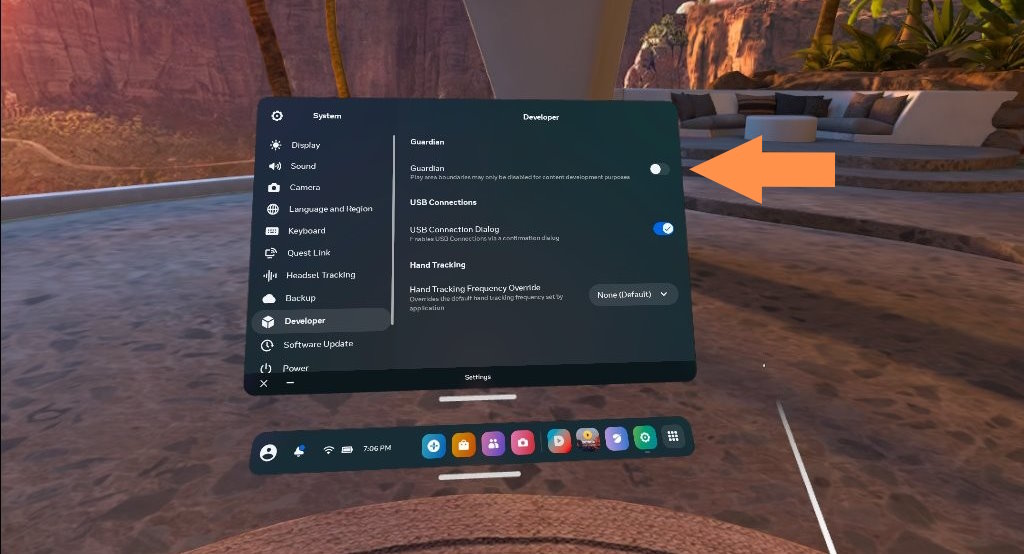
These manipulations need to be performed only 1 time, but after that the Developer Menu in the Oculus Quest settings will become available to you. In this menu, you can completely disable the defense system. At the same time, the functionality of tracking the headset in space will be preserved.

