Table of Contents:
When you play Beat Saber on PC, you can use more than just standard songs. By installing Mod assistant, you can download custom tracks.
Beat Saber is one of the most popular VR games. However, this rhythm game is popular not only because of the quality built-in songs and DLC tracks, but also because of the huge community of custom maps.
There are plenty of them available online, and with a little effort, you can play some great custom maps in Beat Saber.
Note: This guide is only for the PC VR version of Beat Saber. It appears that modding the game is not yet possible on PSVR and Oculus Quest.
This material is relevant for version 1.13.2 of Beat Saber. We will try to keep it up to date as much as possible, but sometimes it can be difficult to keep up with all the fixes and changes to the modding tools.
If you’re using a newer version of Beat Saber and this article hasn’t been updated, chances are the process will remain the same. If this instruction does not work for you, let us know in the comments and stay tuned.
Tools and links.
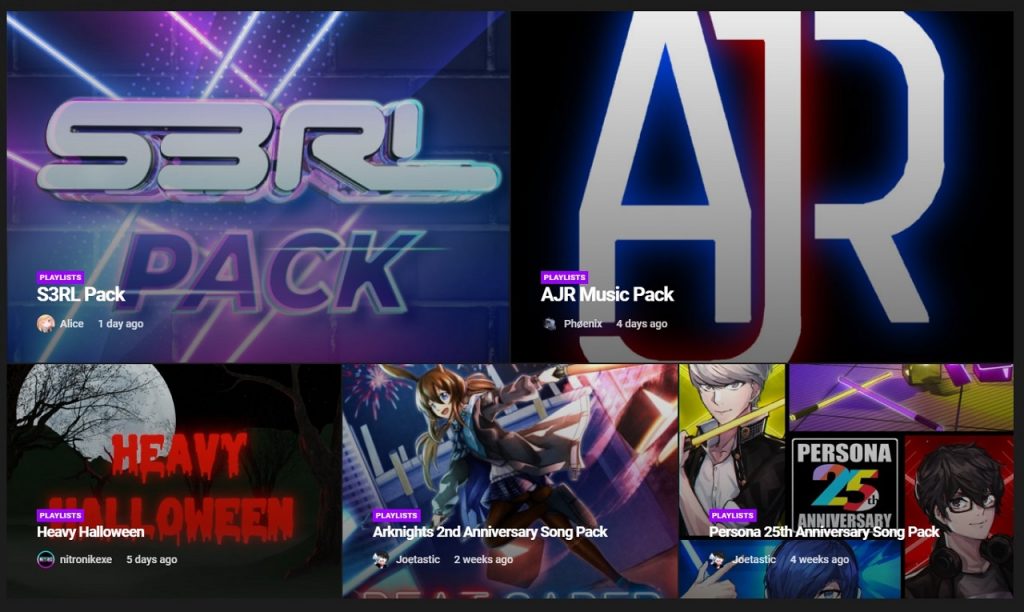
There are many different tools and websites that you can use to modify Beat Saber. For this guide, we’ll be using Mod Assistant for installation and initial setup, and the Beast Saber website for finding and downloading custom maps.
We prefer to use Mod Assistant for simplicity, but it’s also possible to manually download and install custom maps on your own without any third party tools. To find out how to do this, please read this guide to the end.
Setting.
Before you get started, you’ll need to create an account with Beast Saber and download the latest version of Mod Assistant from GitHub.
In addition, you need to know the location of the Beat Saber in the system. If you installed the game via Oculus or Steam to the standard C:// drive in the default folder, then there is nothing to worry about. However, if you install games and programs to specific locations, then you need to specify the location of the Beat Saber installation folder. In this case, the folder you want to select is called “hyperbolic-magnetism-beat-saber”.
Also make sure you have launched/played Beat Saber at least once before installing any mods.
Preparing for installation.
If you have never installed custom maps in Beat Saber, then you will first need to install a few plugins and mods that provide support for third-party maps in the game. When updating Beat Saber, custom maps may not be included or supported.
However, in general, patches and updates can break mod support, so you will have to check everything on a case-by-case basis with each new update. If this happens, then a new version of Mod Assistant will be released to work with the new patch.
In future updates, you may have to repeat this procedure again to adapt to changes in new game patches.
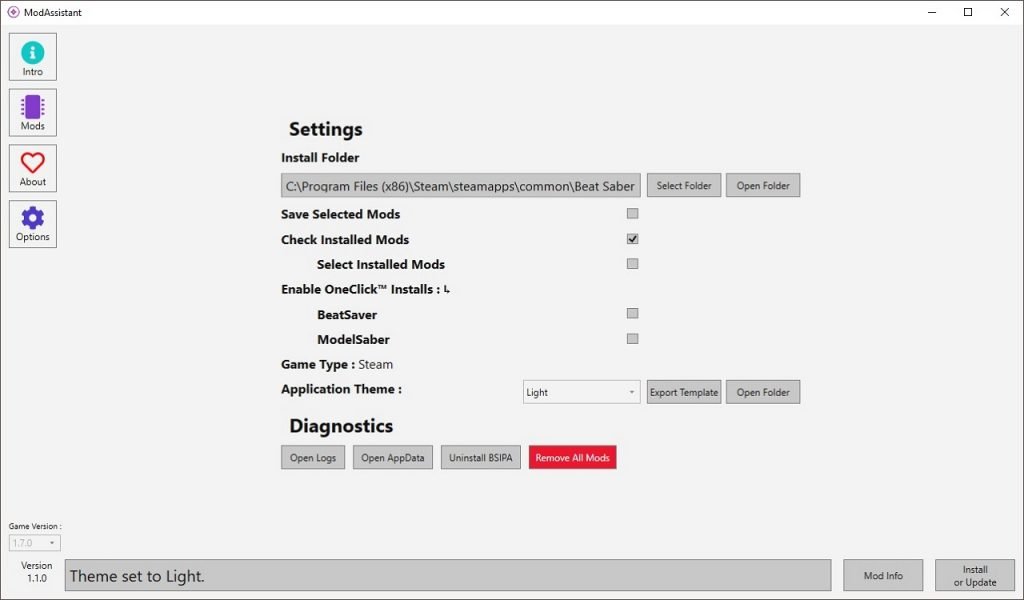
So, to perform the initial installation or update the Beat Saber mod after a new patch is released:
Run Mod Assistant.exe and agree to the terms of use.
- You don’t need to install Mod Assistant – you can place it in any folder and run it whenever you want.
- If Mod Assistant cannot find the Beat Saber installation folder, it will ask you to specify its location – specify it.
Open the Mods tab.
- When you open the mods tab, all the required custom map mods will already be automatically checked. You can mark others yourself, but for now, just click the Install or Update button in the lower right corner. It will be enough for you to install only the basic, already marked mods in order to play and install your own maps – you will deal with the rest later.
- NOTE: On the left side you will see a dropdown menu that lists the version of Beat Saber. Sometimes, after an update, the latest version of Mod Assistant may not technically support the latest version of Beat Saber. In this case, Mod Assistant will warn you that your version of Beat Saber is newer than the one supported by the program and ask if you want to continue. Sometimes it is possible to continue the process with the latest supported version of Beat Saber selected in Mod Assistant, even if it does not fully match the installed version. Before that, it worked for us, but not the fact that it will work for you.
Wait for the installation of mods to complete.
- After the installation of mods is completed, it will be possible to install several custom maps.
Installing custom maps.
Unless you unchecked the checked mods, there should have been a tool installed in the Mod Assistant that would allow you to search and install your own maps. You can find it on the left side of the Beat Saber main menu next to the release notes. There will be a tab labeled “Mods”. Clicking on this tab will offer the “More Songs” option.
If you prefer to install maps directly from your PC, then in Mod Assistant go to the options tab. In the “Allow one-click installation” section, check Beast Saber (you only need to do this once to enable this feature). Then, while viewing maps on Beast Saber, you can simply click on the cloud install button (pictured below) to install the map (you may need to sign into Beast Saber, you need to sign up for a free account).
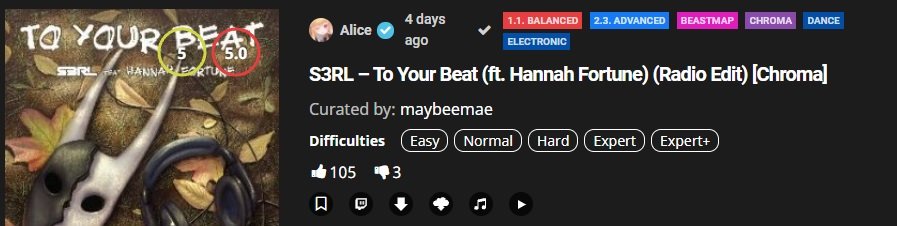
When installing a map from Beast Saber in one click, the browser may ask if you want to allow the site to open Mod Assistant – click “Yes”. The Mod Assistant window will appear showing the progress of the installation – it will say “Done” when the installation is complete.
After downloading and installing maps in-game or from PC, they should appear in-game under the Custom Songs tab.
Installation without using mods.
Mod Assistant is a simple solution that allows you to install songs in one click with Beast Saber. However, if you prefer to avoid any modification tools, you can install your own songs yourself without modifying Beat Saber at all.
Just upload your own song from Beast Saber (or anywhere else), which should be in a ZIP file. Unzip it and copy the resulting folder to your clipboard. Navigate to the Beat Saber installation location and then navigate to Beat Saber_Data\CustomLevels. Paste the unpacked folder with your own song into the Custom Levels folder and you’re done.
That’s all you need to know to install custom maps in Beat Saber for PC VR. If you have any questions or concerns, please leave a comment below and we will try to help you.

