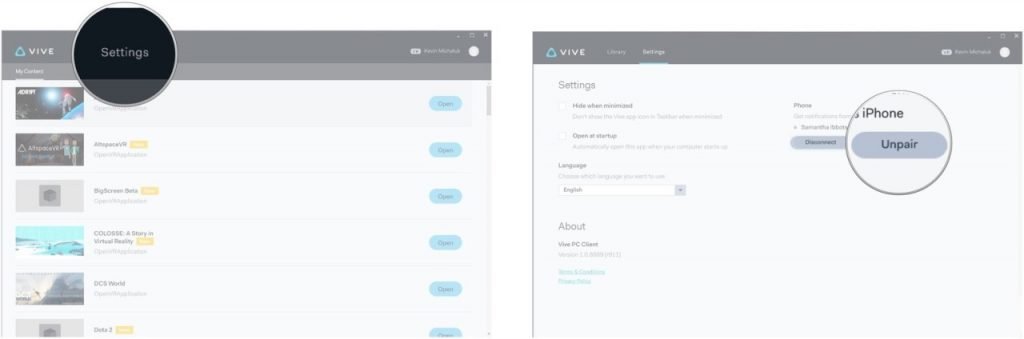Table of Contents:
How to pair your Android or iOS phone with the HTC Vive virtual reality headset and mirror phone notifications.
With the HTC Vive providing a fully immersive virtual reality experience, you have the opportunity to enjoy all the delights of VR. Your HMD (head-mounted display) provides a perfect image, headphones provide 3D sound. Needless to say, you are completely immersed in your sensations at this moment.
There is a small detail that can be distracting – your phone has already rang several times and you have received 26 text messages. Among them there may be important ones, or maybe they can all wait, or they are generally advertising messages. But how do you know? Very simple! Want to mirror phone notifications in Vive when your phone receives SMS or other notifications? All you have to do is link your Android phone or iPhone to HTC Vive.
How to pair your Android phone with HTC Vive.
Let’s prepare the phone first:
- Launch Play Store.
- Click on the search box.
- Type “HTC Vive”.
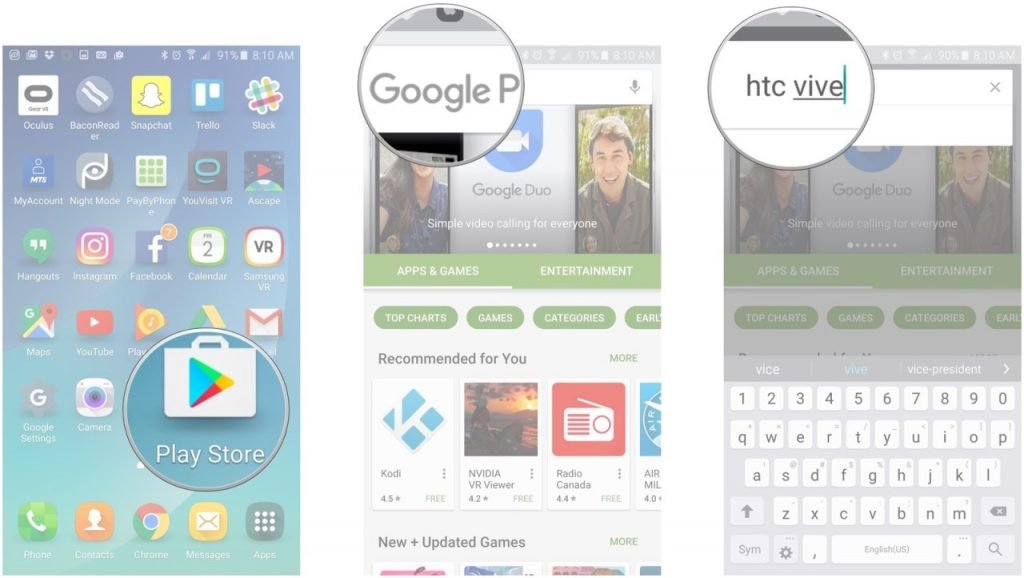
- Click the search button.
- Or follow this link.
- Click the Vive app.
- Click Install.

- Click Accept.
- Click “Open”.
- Click “Start”.
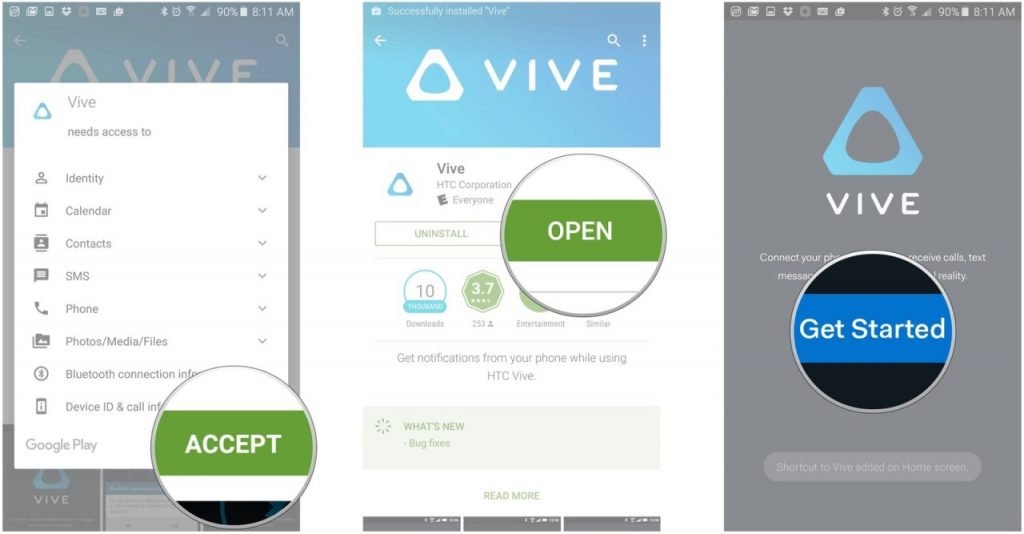
- Click “Turn Bluetooth On”.
- Click OK.
- Click Yes.
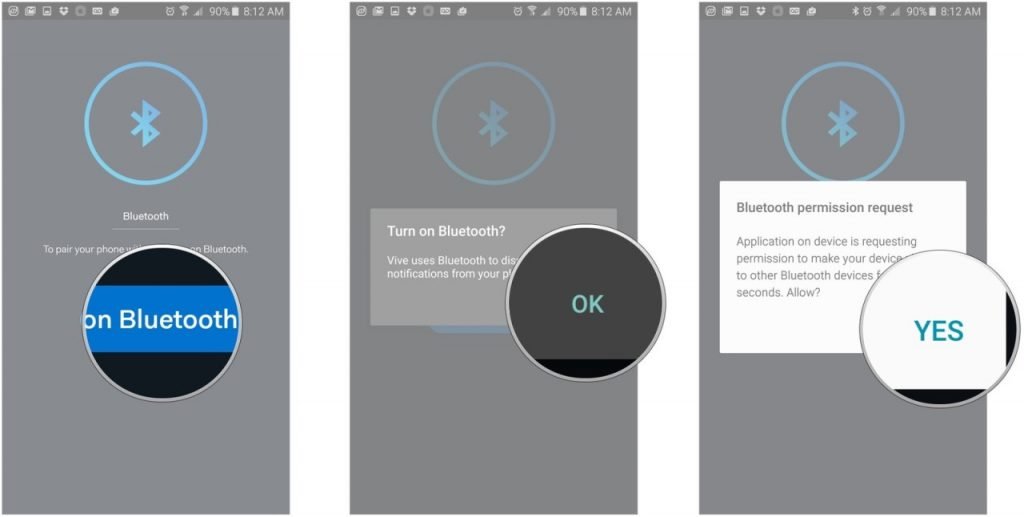
Now you need to perform a series of actions on the computer:
- Launch the HTC Vive app.
- Click “Settings”.
- Click Set Up Phone.
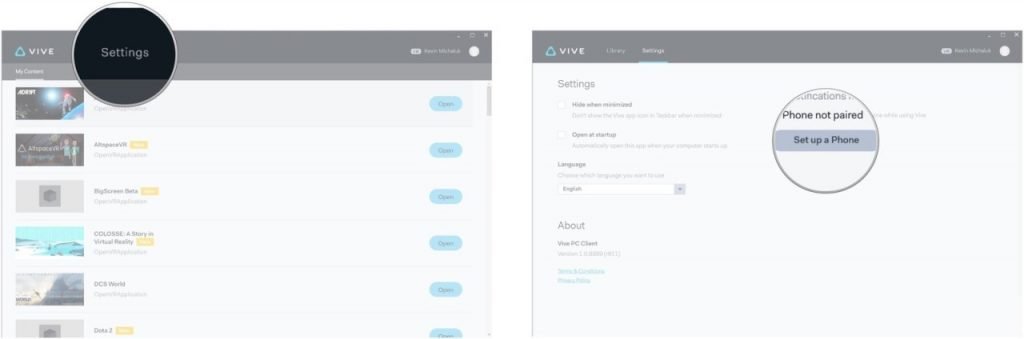
- Click “Start”. Your computer will start searching for the phone.
- When the phone is found, select “Connect”.
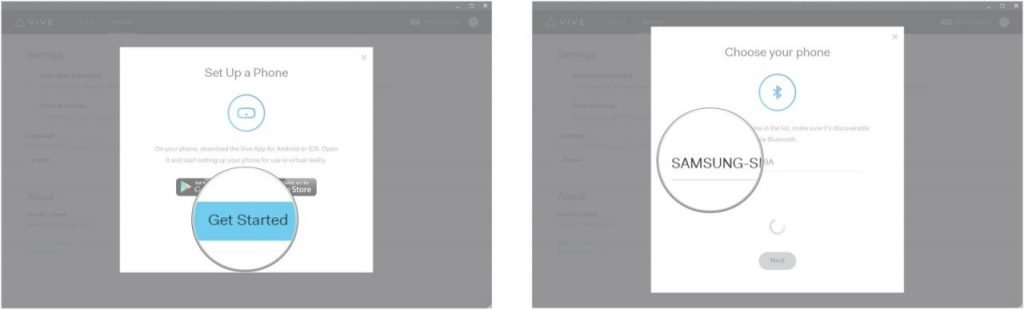
- Press “Next”.
- Click “Pair”.
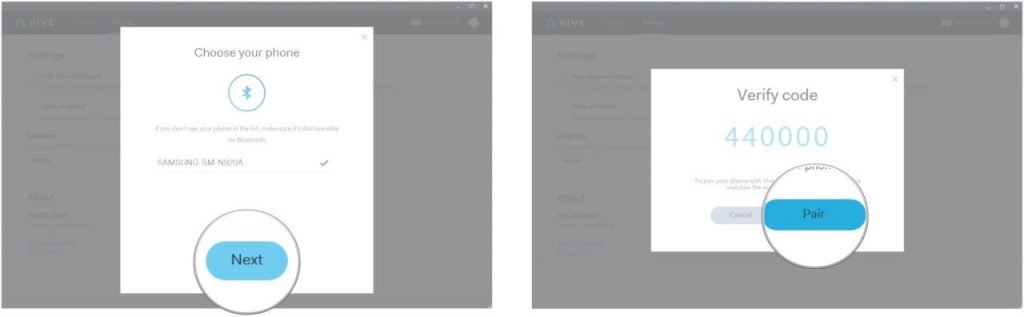
Let’s go back to the phone:
- Press OK on your phone.
- Click Done.
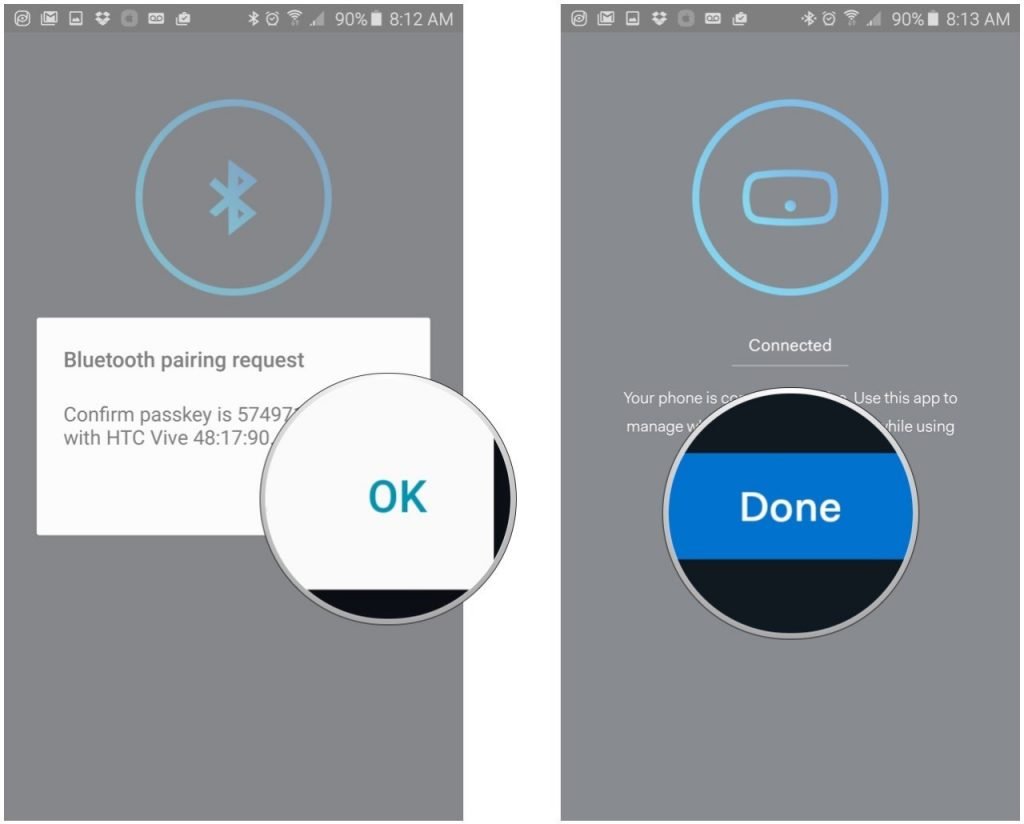
To disconnect your phone from the Vive, you can either use the PC app or the phone app.
Disable by phone.
- Launch the Vive app.
- Click Disable.
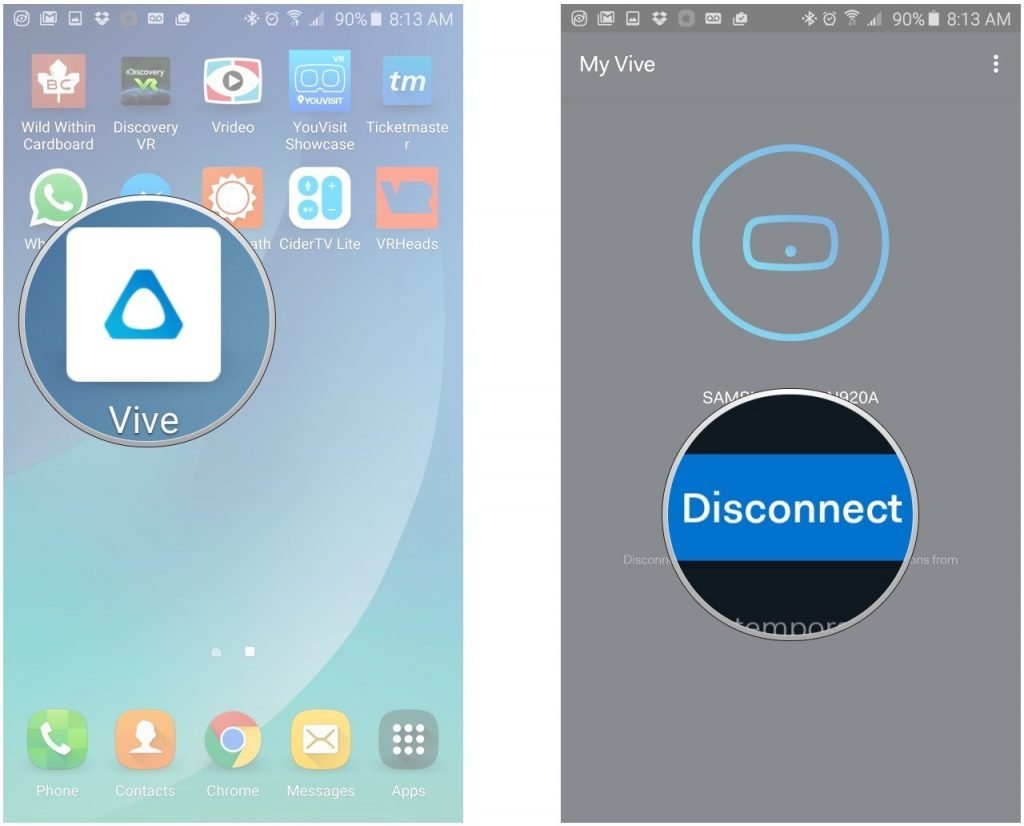
Disconnect or unpair using a PC.
- Launch the Vive app.
- Click “Settings”.
- Select the desired option: “disable” or “cancel pairing”.
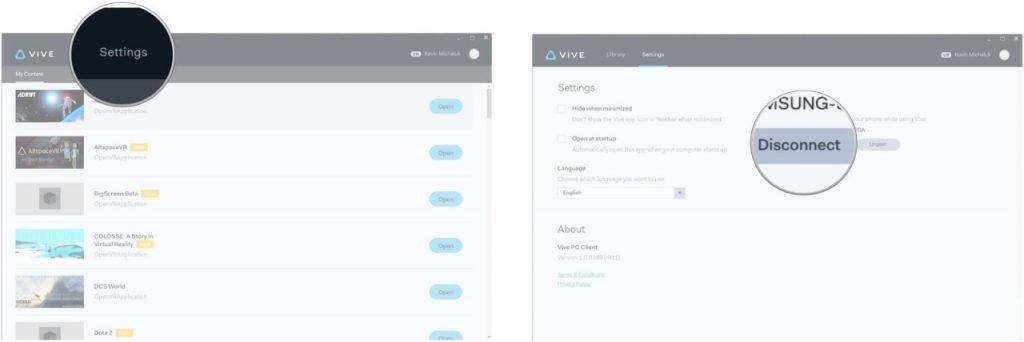
How to pair iPhone with HTC Vive.
Let’s prepare the iPhone first:
- Launch the App Store.
- Select “Search”.
- Click on this field.
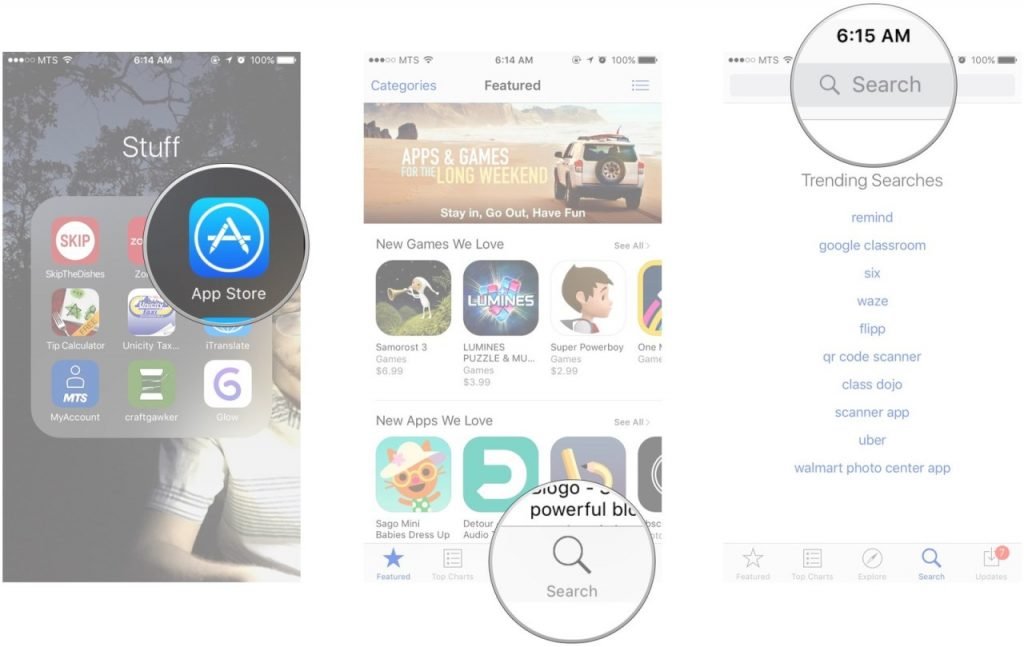
- Type “HTC Vive”.
- Click the search button or follow this link.
- Click on the found application.
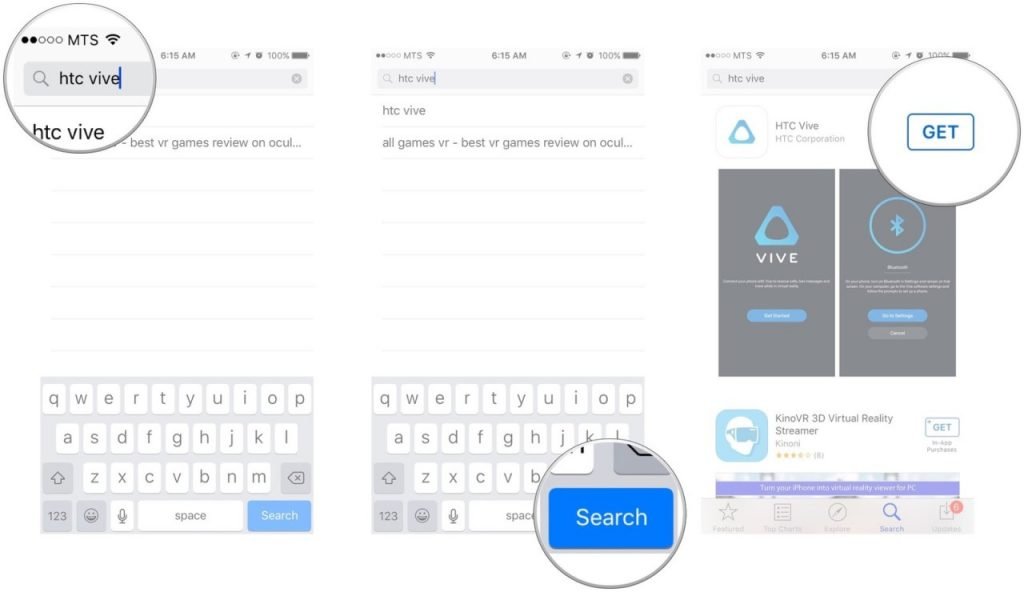
- Click Install.
- Click “Open”.
- Click “Start”.
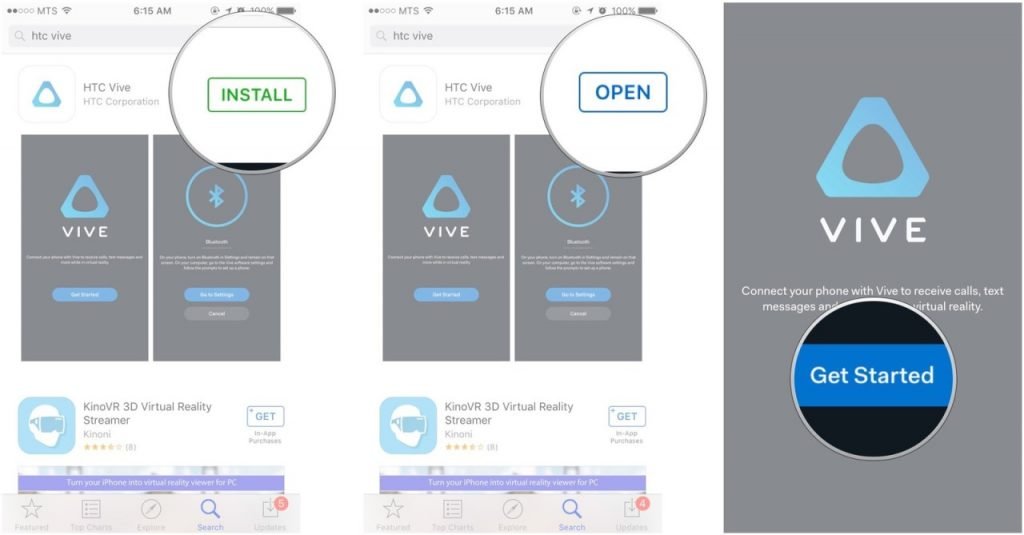
- Click OK.
- Click OK.
- Tap the switch next to Bluetooth to turn it on.
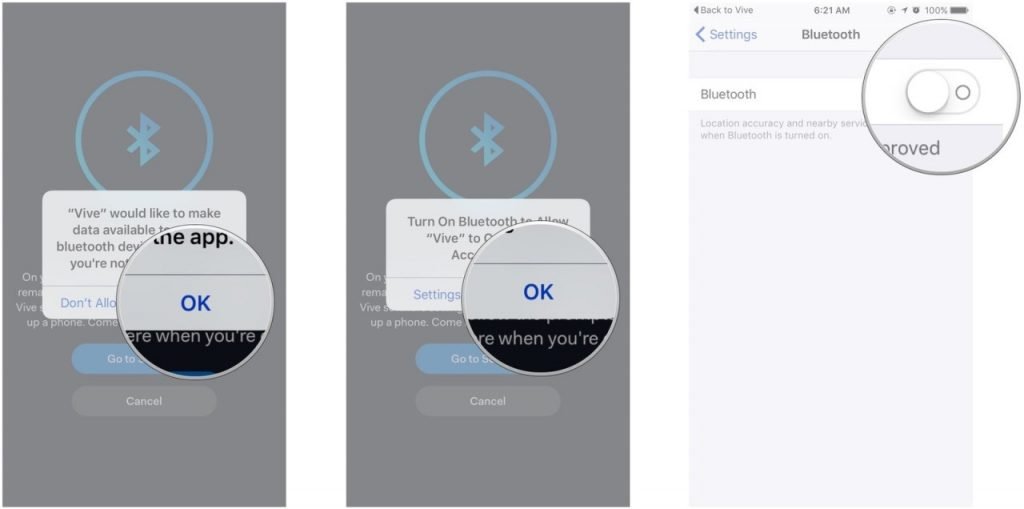
Now let’s set up the PC:
- Launch the HTC Vive app.
- Click “Settings”.
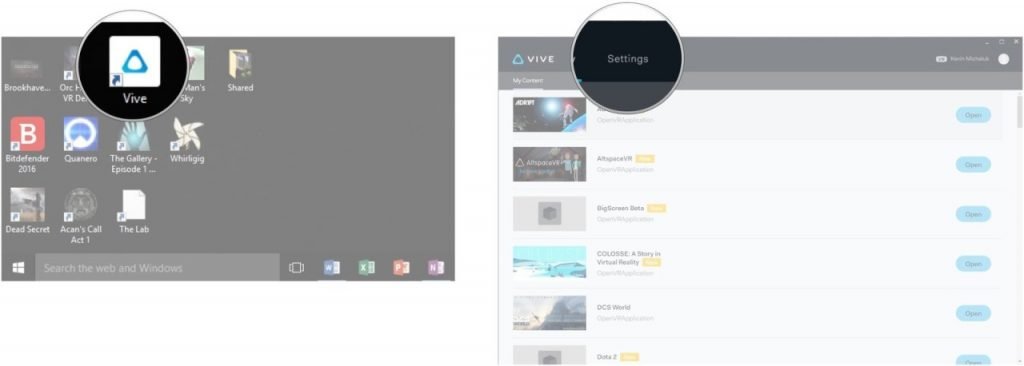
- Click Set Up Phone.
- Click “Start”. Your computer will start searching.
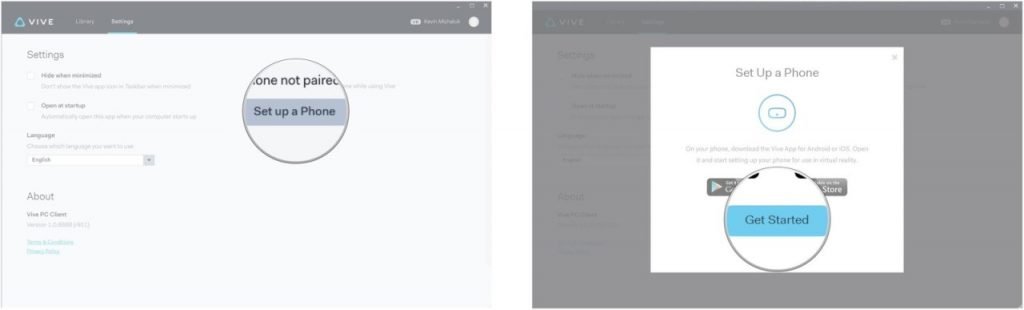
- When the phone is found, select “Connect”.
- Press “Next”.
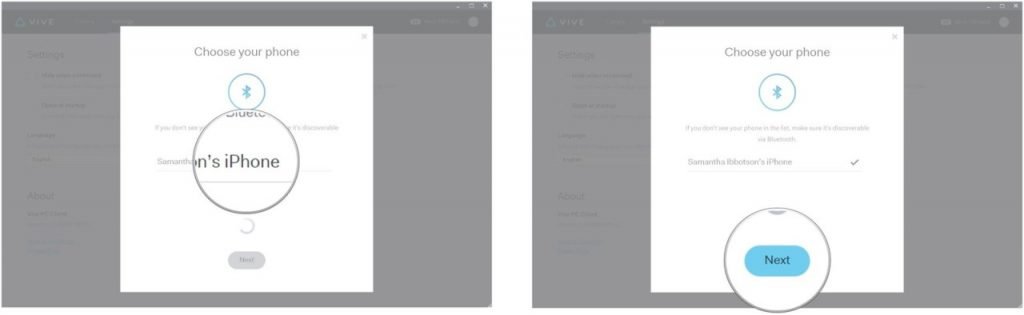
- Click Pair.
- Press “Next”.
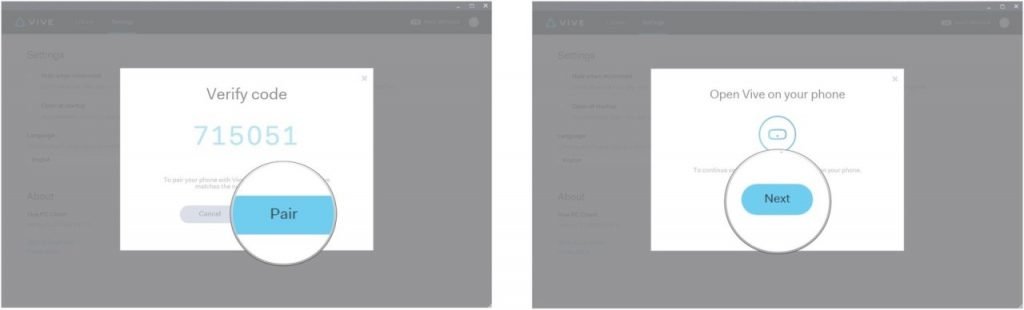
Let’s get back to the phone.
- Press the Home button on iPhone.
- Launch the HTC Vive app.
- Click Pair.
- Click Done.
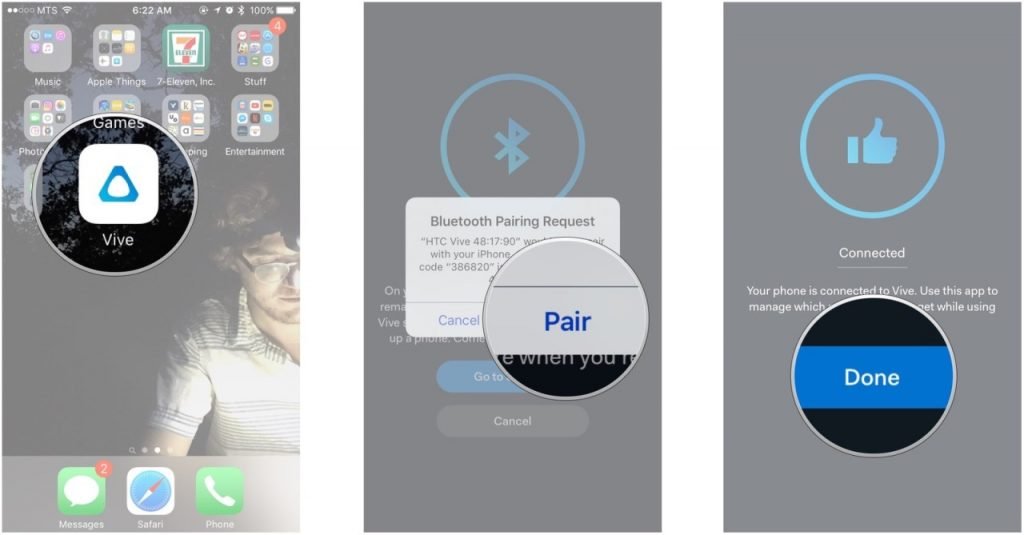
To disconnect your phone from the Vive, you can either use the PC app or the phone app.
Disable by phone.
- Launch the Vive app.
- Click Disable.
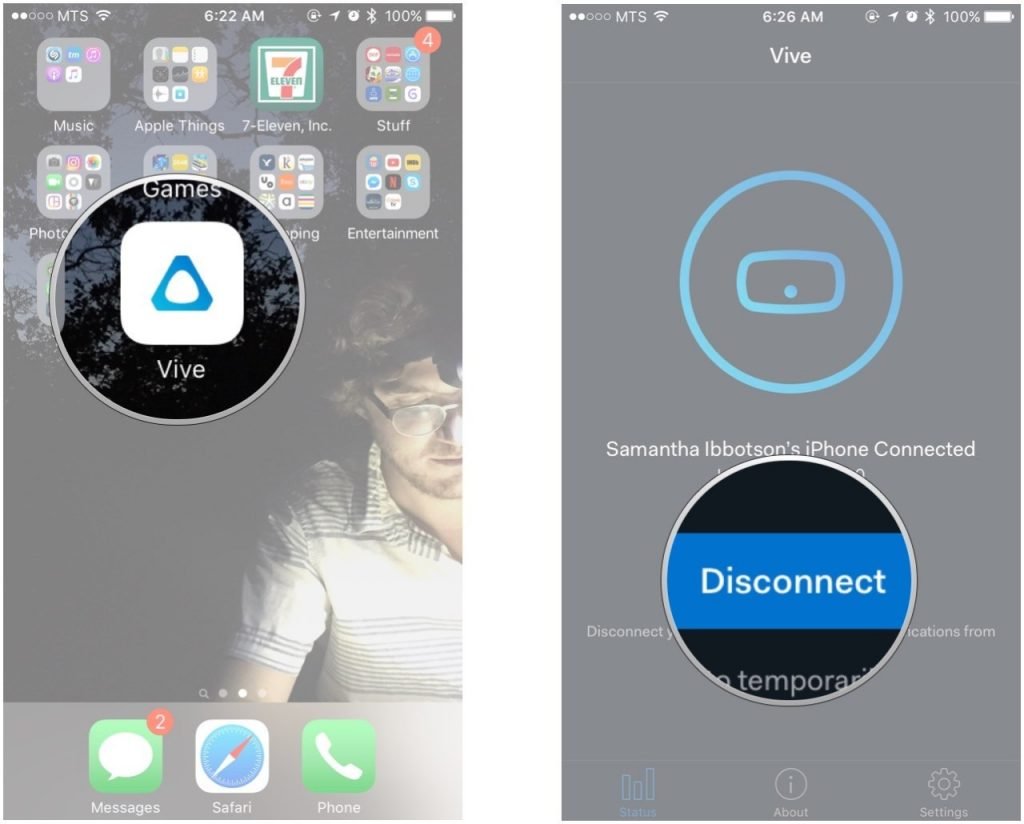
Disable or cancel pairing using a PC.
- Launch the Vive app.
- Click “Settings”.
- Select the option you want: disable or cancel pairing.