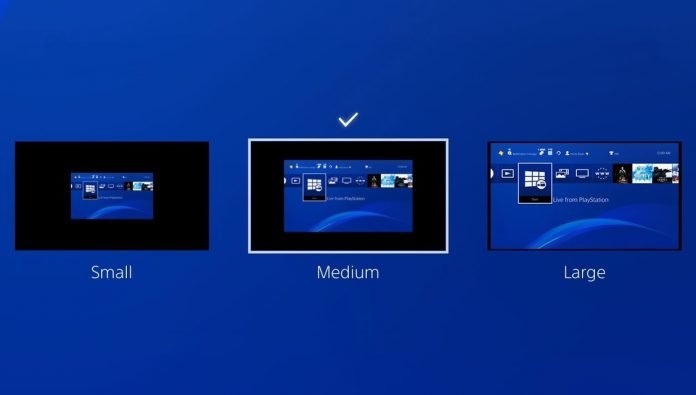When using cinematic mode in Playstation VR, sometimes it may be necessary to change the screen size. Learn how to do it.
The PlayStation VR Cinematic Mode is based on what you would see in normal PlayStation 4 mode. There are far more regular non-VR games and apps than VR-adapted ones, and the good news is that they can still be used in a VR headset.
It is called so because a screen appears in front of you like in a movie theater. If such a screen seems too big for you, you can change its size. How to do this can be read below. Nothing complicated, just a few settings.
- Go to the Settings menu.
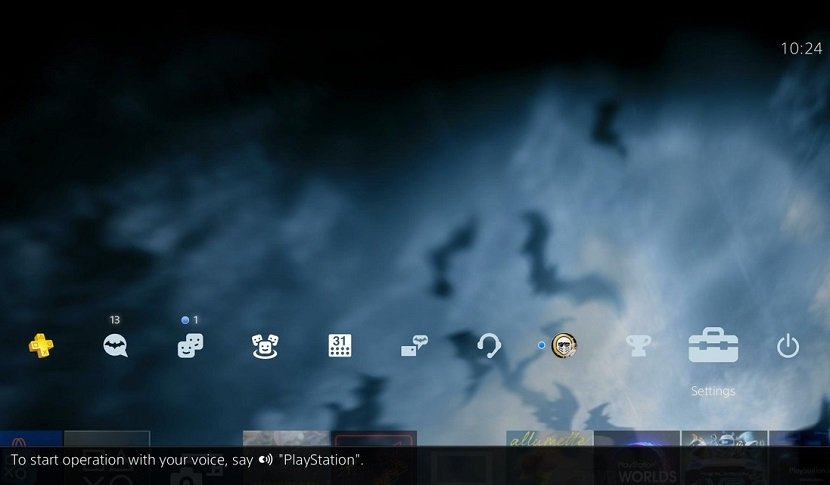
- Then scroll down to Devices.
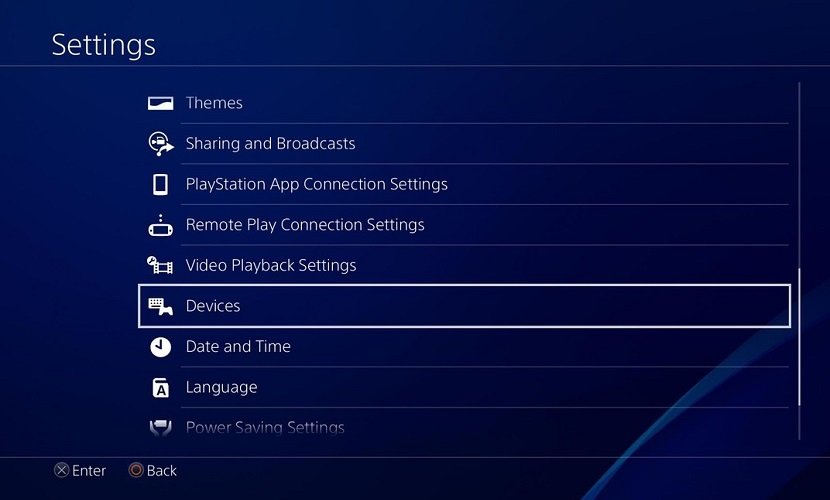
- At the bottom you will find the PlayStation VR.
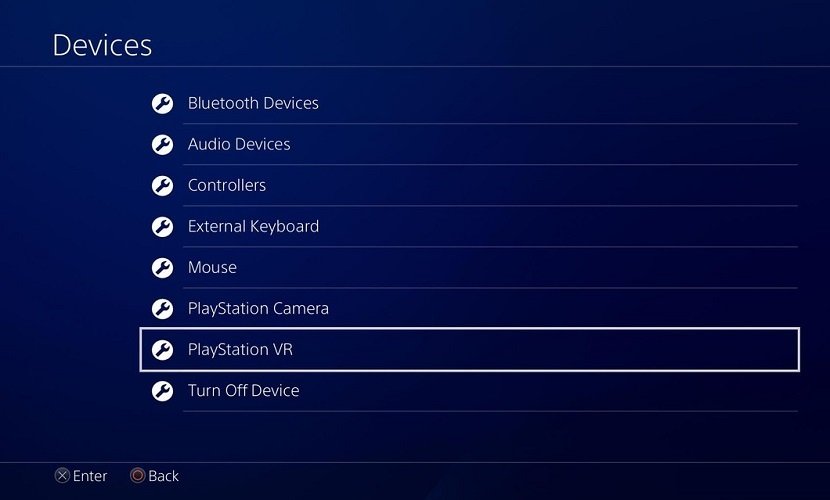
- At the top you will see the Screen Size.
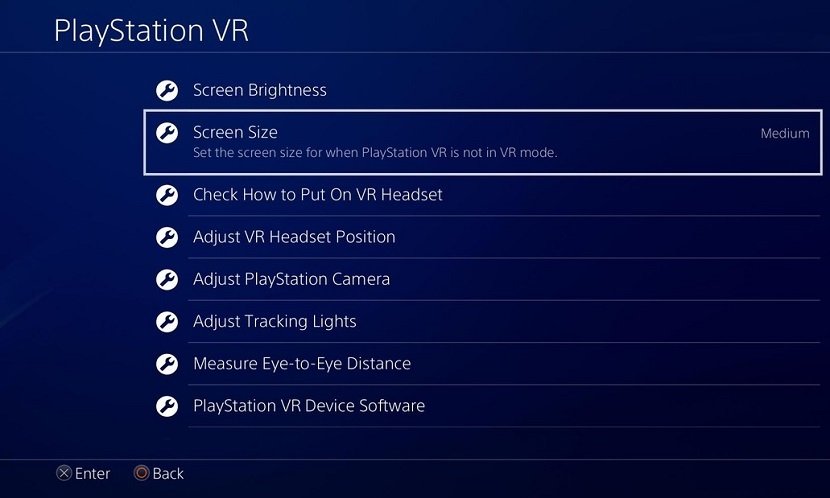
- You can choose from three different options labeled as small (Small), medium (Medium) and large (Large).
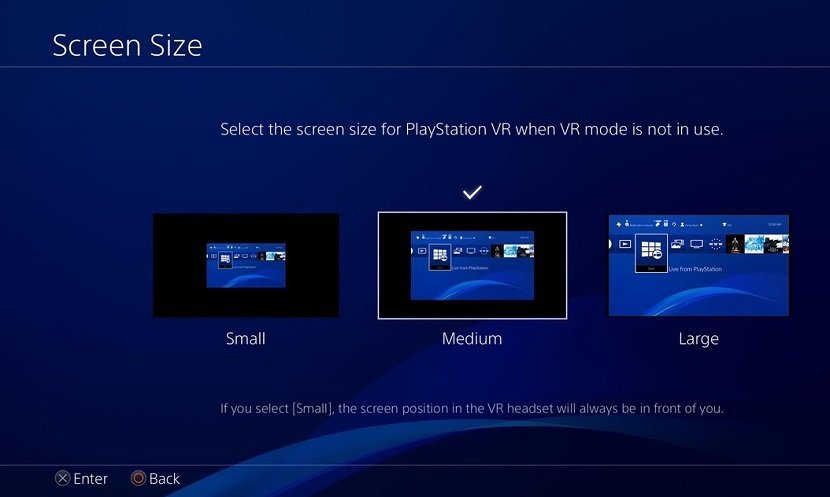
- Select the desired size and watch the screen change.
According to many users, the average screen size is optimal, which most of all resembles a TV with a very large diagonal in terms of sensations. The big screen mode will fill the entire field of view and it will be difficult to keep track of some moments in the game.
If you choose a small size, then the picture will follow the movements of the head and always remain in the center. In other modes, it is necessary to hold the settings button to reset and center the position of the cinematic screen.