Table of Contents:
If nothing happens when you put your phone in Samsung Gear VR, then there is some problem and we have 2 possible ways to solve it!
If Oculus Home won’t launch when you connect your phone to Gear VR, the tips in our article can help!
Under normal circumstances, connecting your smartphone to the Samsung Gear VR is as easy as putting on the headset itself. But if nothing happens when you put your phone in the VR glasses, then something is definitely wrong.
There are at least 2 ways to fix this problem that will not require much effort from you. So what could be the reason?
The phone is not connected correctly.
Given that connecting the phone to the Gear VR is quite simple, it may well be a situation where it is not fully inserted or at the wrong angle.
Make sure the headset connector is in the correct position and fits into the jack on the phone. To do this, flip the headset connector to the connection position and pay attention to the status of the indicator – A or B. If your smartphone has a screen diagonal close to 6 inches or more, then set the connector to position A by pressing the small button under it.
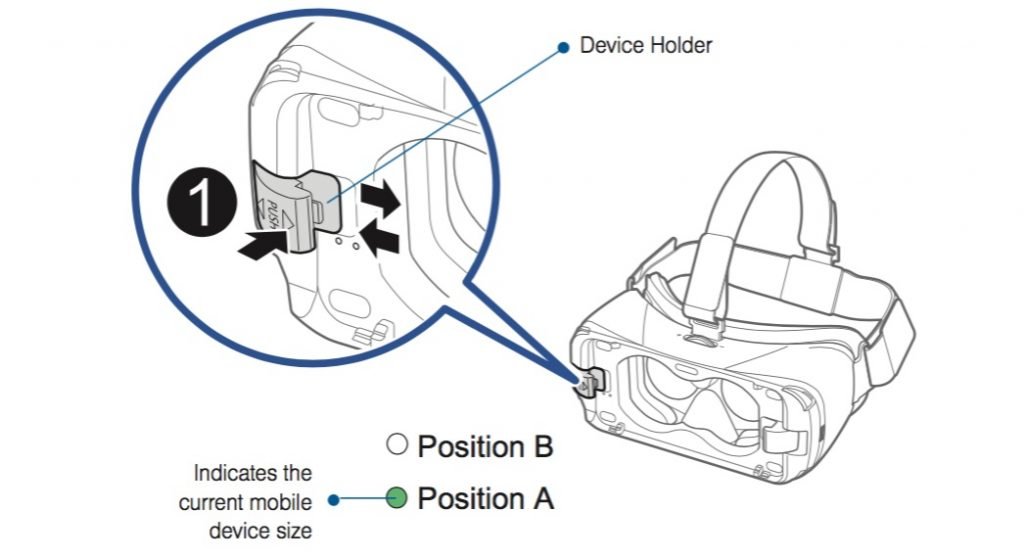
Some models of Galaxy smartphones differ in the type of USB connector. If in your case MicroUSB is used (S7, S7 edge, Note 5, S6, S6 edge, S6 edge +), then the connector in the headset must be MicroUSB. When using USB Type-C (S9, S9+, S8, S8+, Note 8, Note FE, A8, A8+), you should change the connector to the appropriate one.
On the Samsung Gear VR, the MicroUSB and USB Type-C connectors are interchangeable and usually come with the headset itself. If for some reason you do not have the adapter you need, you can look at it in this store:
When the phone in the headset is installed correctly, it is strictly parallel to the frame of the VR glasses, and the fixing legs that hold the phone in the right position clamp it tightly and do not move. You should not feel any play or deflection when in contact with the phone. It should become one with the headset and, only in this state, you can be sure of its correct installation in Gear VR.
Software problem.
Are you completely sure of the correct installation of the phone in the headset, but still nothing happens? So it’s time to think about the problem with the software.
Due to conflicts in software from different manufacturers, crashes sometimes occur and the easiest way to fix them is to reinstall everything from scratch. To do this, you will have to go into your phone settings and remove those applications that are responsible for launching the Oculus shell when using Samsung Gear VR. It will not take you much time, and even more so, we have prepared step-by-step instructions with clear instructions.
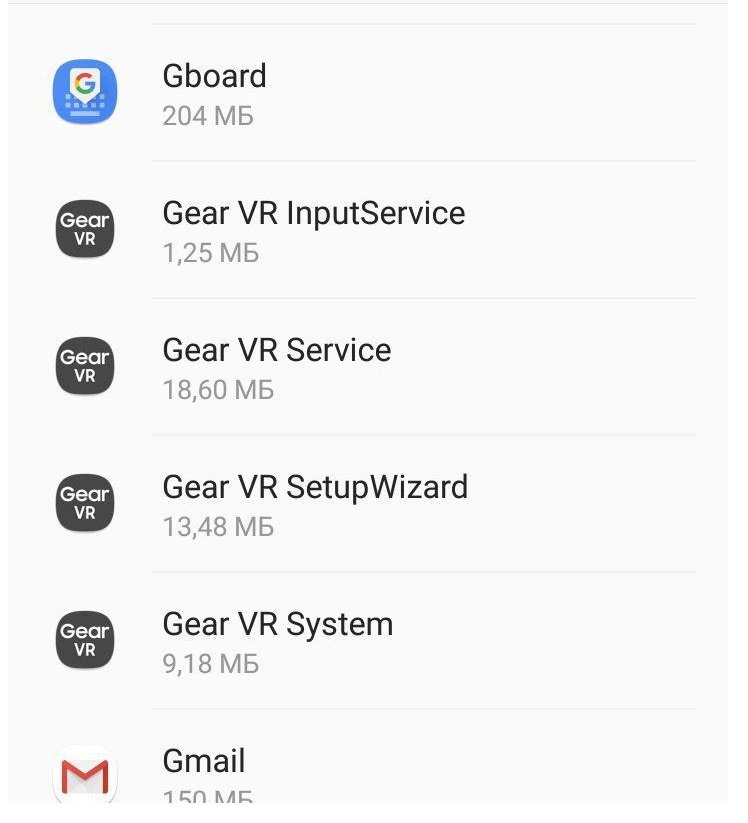
Step-by-step instruction:
- Remove phone from Gear VR headset
- Go to settings then apps
- Remove Gear VR Service
- Uninstall Gear VR SetupWizard
- Remove Gear VR System
- Remove Gear VR InputService
- Uninstall Oculus
- Uninstall Oculus VR
- Uninstall Oculus Home
- Uninstall Oculus System Driver
- Restart your smartphone
- Reconnect your phone to the Gear VR headset
- A voice prompt will ask you to turn off your phone and reinstall Oculus Skin.
In most cases, these 2 options should help you if nothing happens when you connect your phone to the Samsung Gear VR. Otherwise, it remains to contact Oculus technical support with a similar problem.

